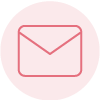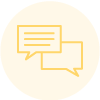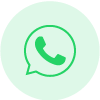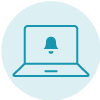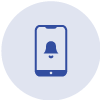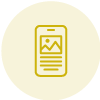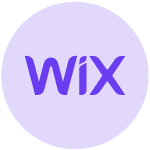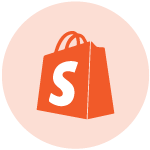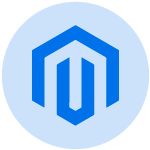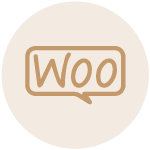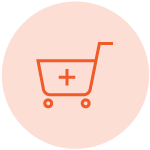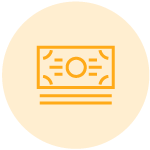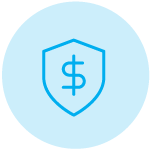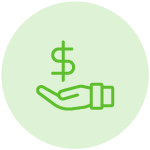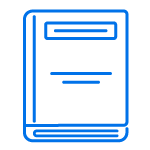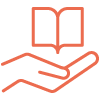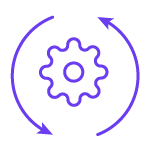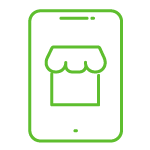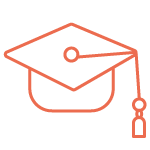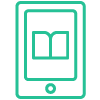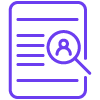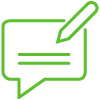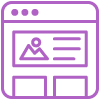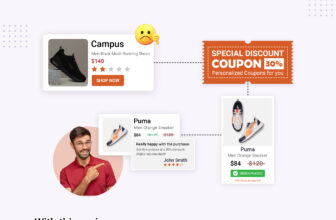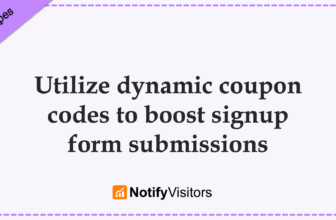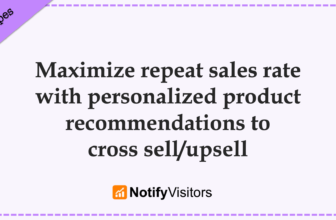In this recipe, we’ll walk you through the process of creating diverse segments and seamlessly syncing them with Google Ads to effectively target specific profiles in your advertising campaigns. Additionally, we’ll unveil two advanced strategies for refining your Google Ads targeting: audience expansion and Optimized targeting. Join us as we explore these techniques to enhance the precision and impact of your marketing efforts.
Table of Contents
Optimal segments for Google Ads targeting
Here are a few best segments we recommend synchronizing with Google Ads:
1. High-value customers
Leveraging Google Ads to target your most valuable customers can significantly boost your sales potential for this group as well as users similar to this group.
An effective method to pinpoint this segment involves directly sharing your Top RFM segments, such as champions and loyal users. To initiate this process, first, navigate to the Segments section on your NotifyVisitors dashboard and select RFM segments. Create these segments by defining a timeframe, we recommend a duration of 180 days.
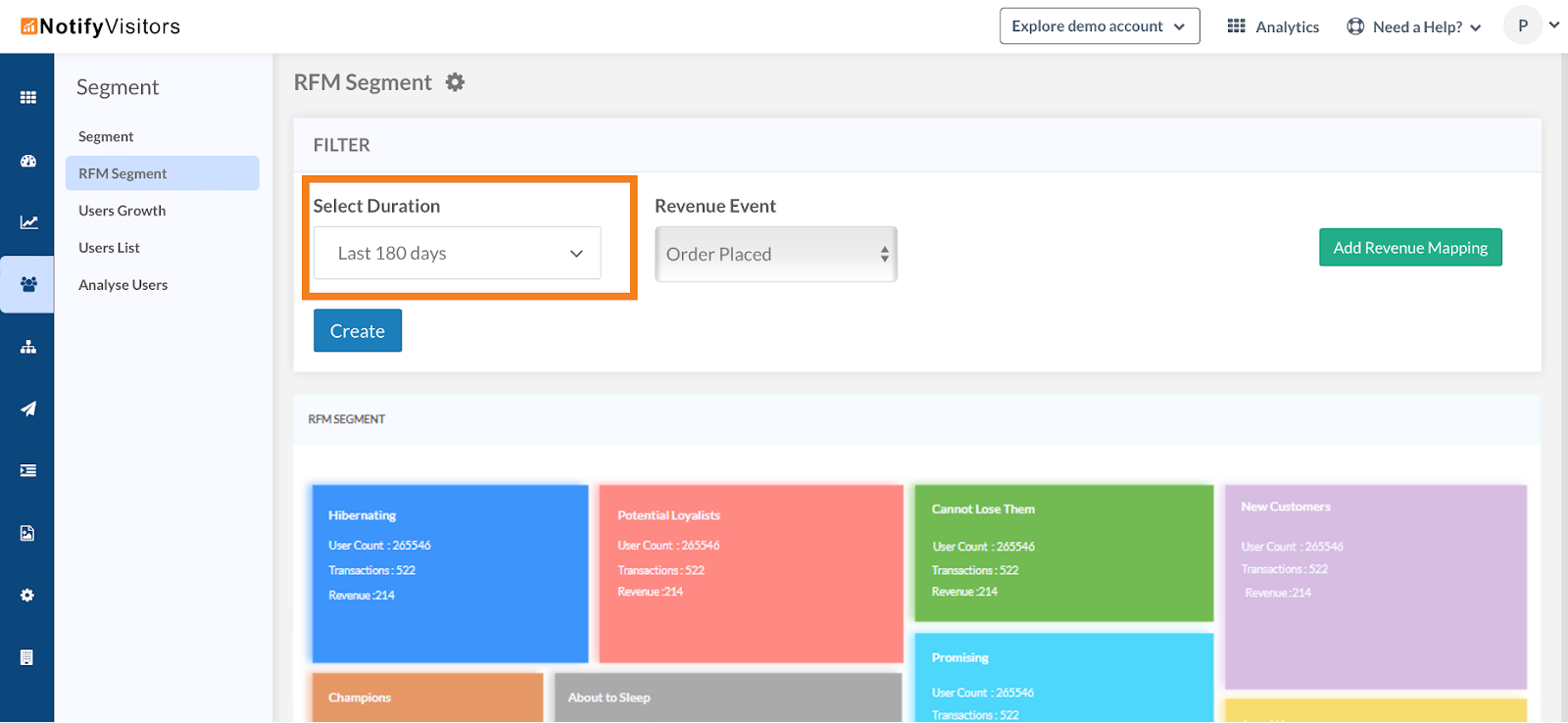
For a detailed, step-by-step tutorial, please refer to our guide on “RFM Segments.”
2. Winback or re-engagement segments
Another valuable strategy involves segmenting users who have lapsed in their purchases, commonly referred to as the winback segment, and strategically targeting them through Google Ads.
There are two effective approaches for this:
a. Sync your underperforming RFM segments with Google Ads by following the previously outlined process for creating RFM segments.
b. Alternatively, manually construct a winback segment by setting criteria to identify customers who have placed order in the last 365 days but did not place order in last 180 days, as illustrated in the accompanying image.
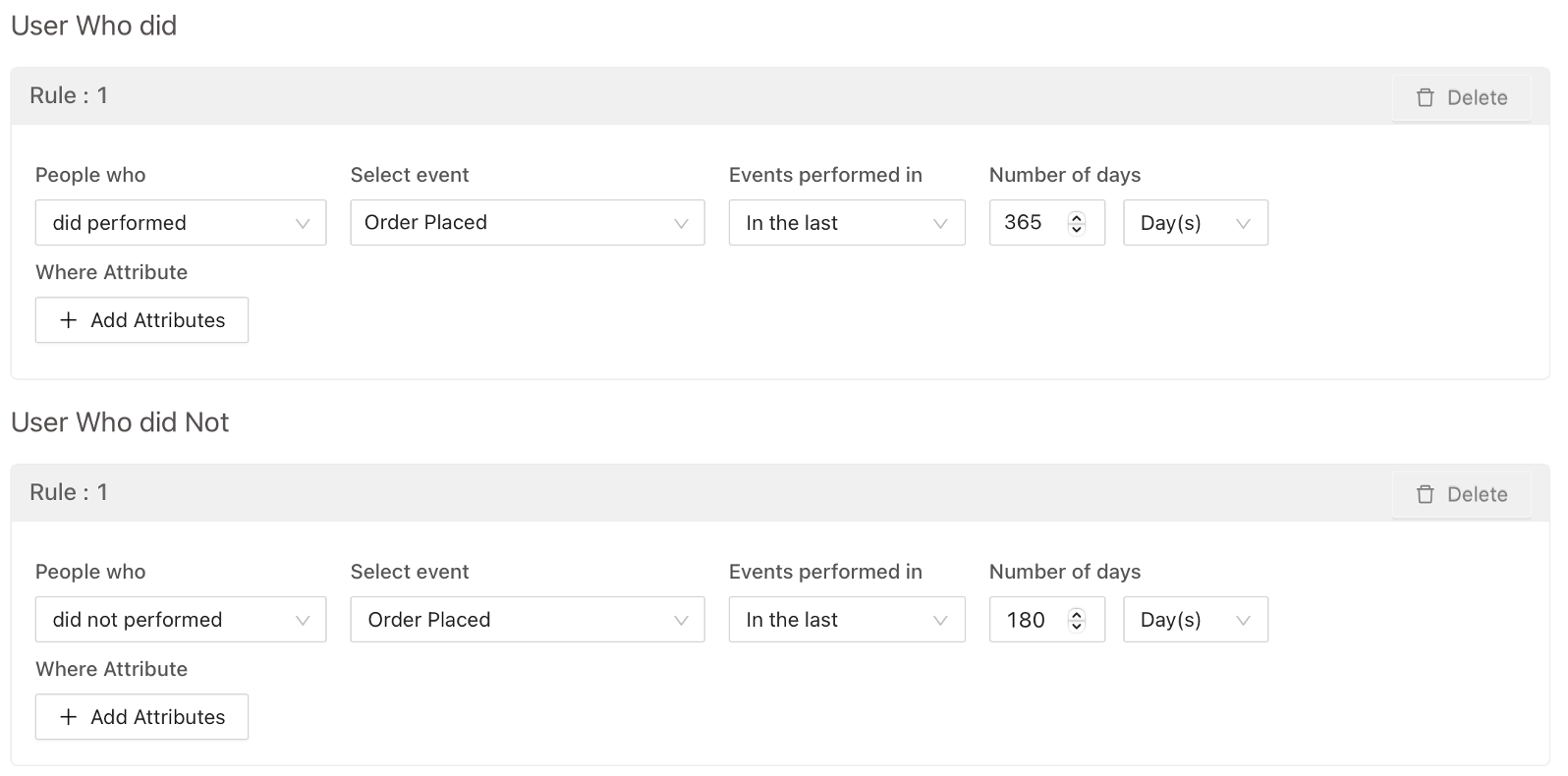
If your products have a shorter lifespan or fall under the category of replenishable goods, it’s advisable to consider using a more condensed time span, such as 90 or 30 days.
3. Cart abandonment segment
Additionally, you have the option to craft a segment specifically targeting users who abandoned their shopping carts, delivering tailored Google Ads that showcase the products left behind. Our recommendation is to focus on users who added products to their carts within the last 7 days but have not yet completed their purchase. Follow the steps illustrated in the image below to create this targeted segment.
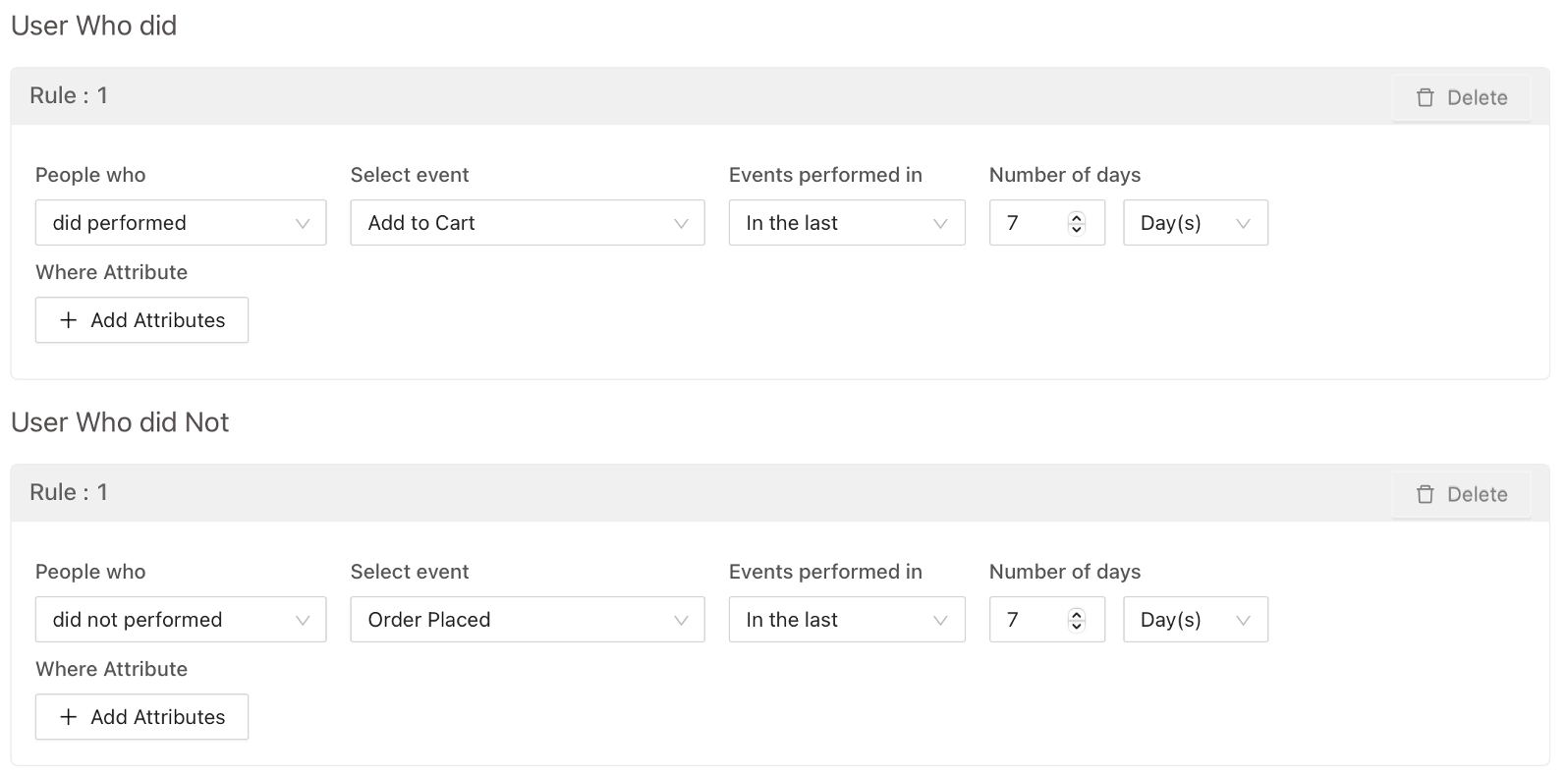
4. Cross-sell and upsell segments
Explore the potential of cross-selling and upselling within your existing user base by creating a segment of users who have recently placed an order, specifically within the last 30 days, following the steps outlined in the image below.
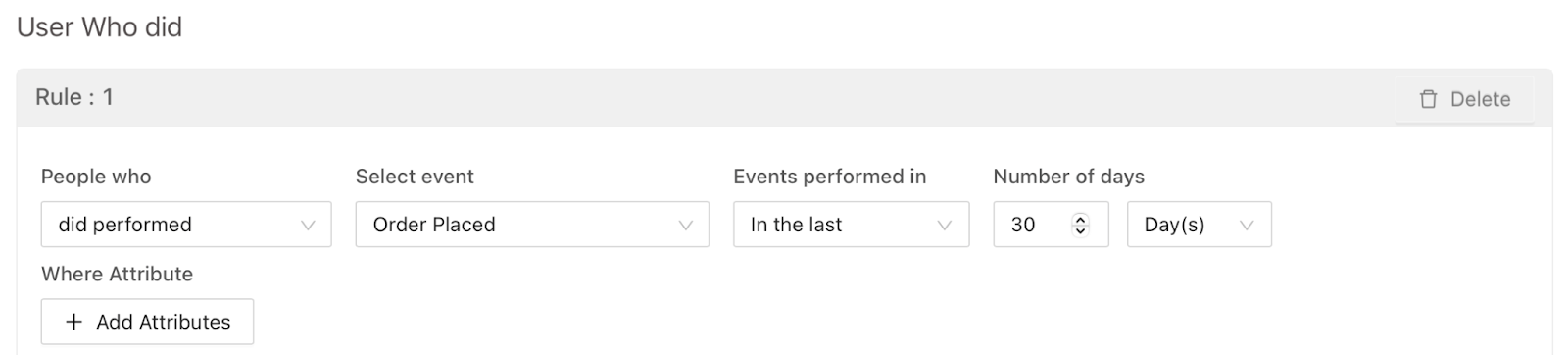
This segment can be effectively targeted through Google Ads, employing cross-selling by showcasing related products or upselling by presenting more premium and similar products.
Alternatively, leverage the cart abandon segment created earlier for upselling, where, instead of displaying the products left in the cart, showcase higher-end products with similar functionalities or features to pique the user’s interest.
5. New customers segment
Establish a segment comprising users who have registered on your website through lead forms but have not made a purchase in the last 30 days.
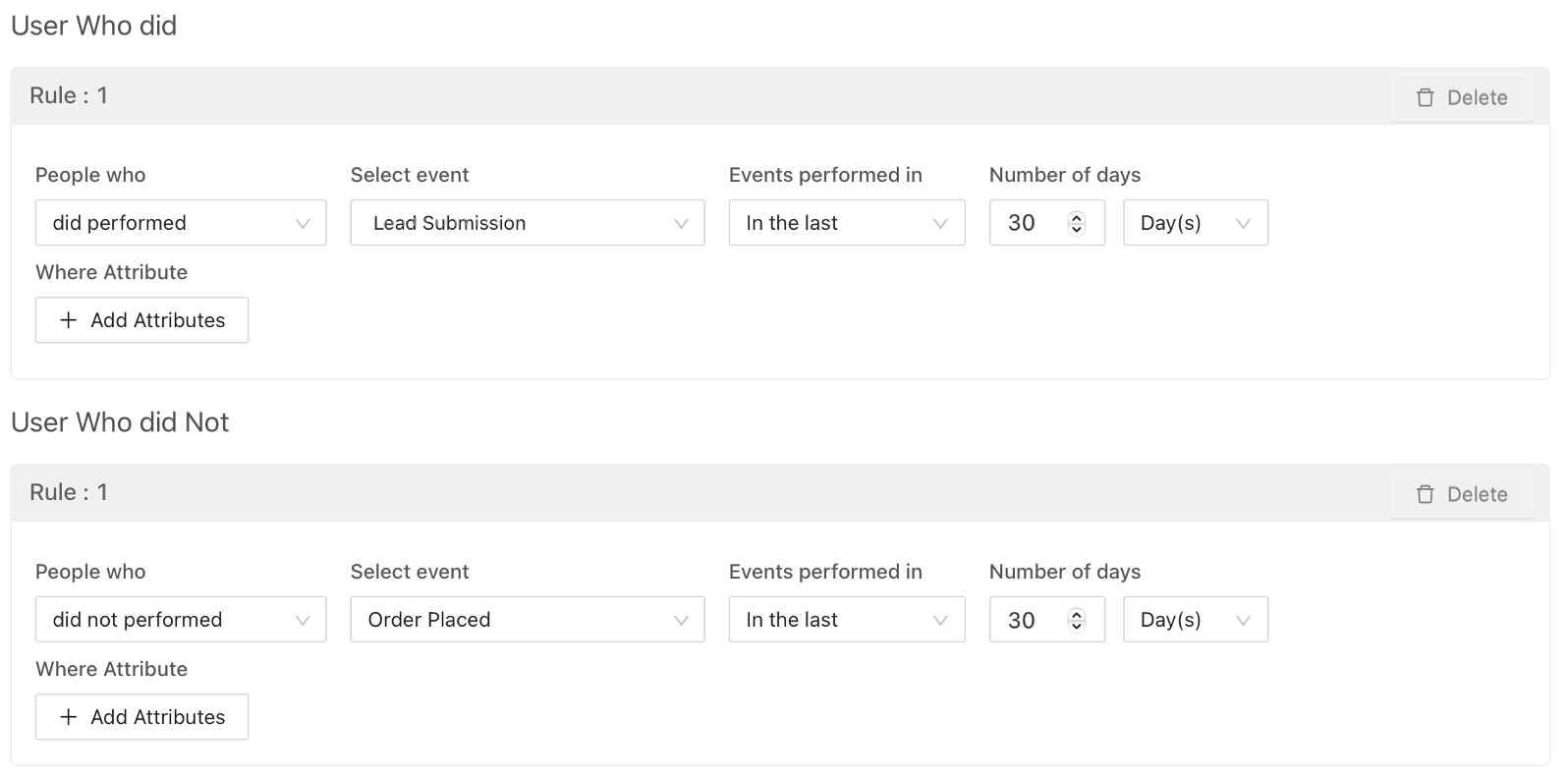
By targeting this specific segment with Google Ads, you enhance the potential for converting these new users into customers, increasing the probability of their first purchase.
6. Cross channel segment
Expand your reach by crafting segments of users who have been recipients of your broadcast campaigns but haven’t engaged with them—meaning they haven’t opened or clicked. This targeted group can be effectively reached through Google Ads.
Create segments based on various broadcast channels such as email, SMS, push notifications, or WhatsApp. The image below illustrates an example of a segment focused on users who haven’t interacted with an email broadcast campaign.
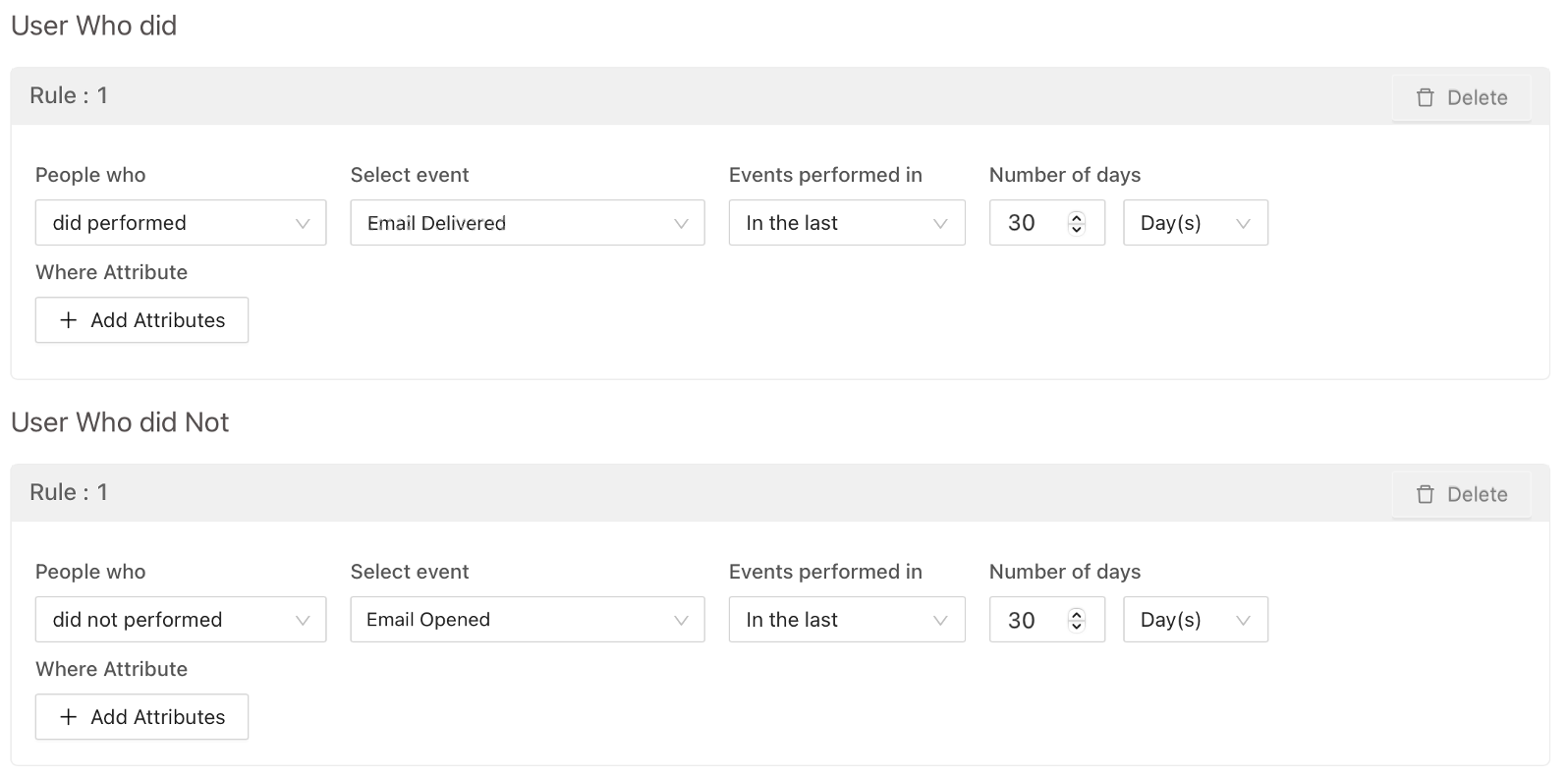
Similarly, you can replicate this segmentation strategy for any other broadcast channel.
Synchronizing segments with Google Ads
To seamlessly synchronize your segments, initiate a Google Ads retargeting campaign within NotifyVisitors. This campaign essentially serves as a channel to sync your NotifyVisitors segments with Google Ads.
Begin by navigating to the “Campaigns” section, choose “Retargeting Ads,” and then proceed to “Create Campaign.” Click on “Google Ads.”
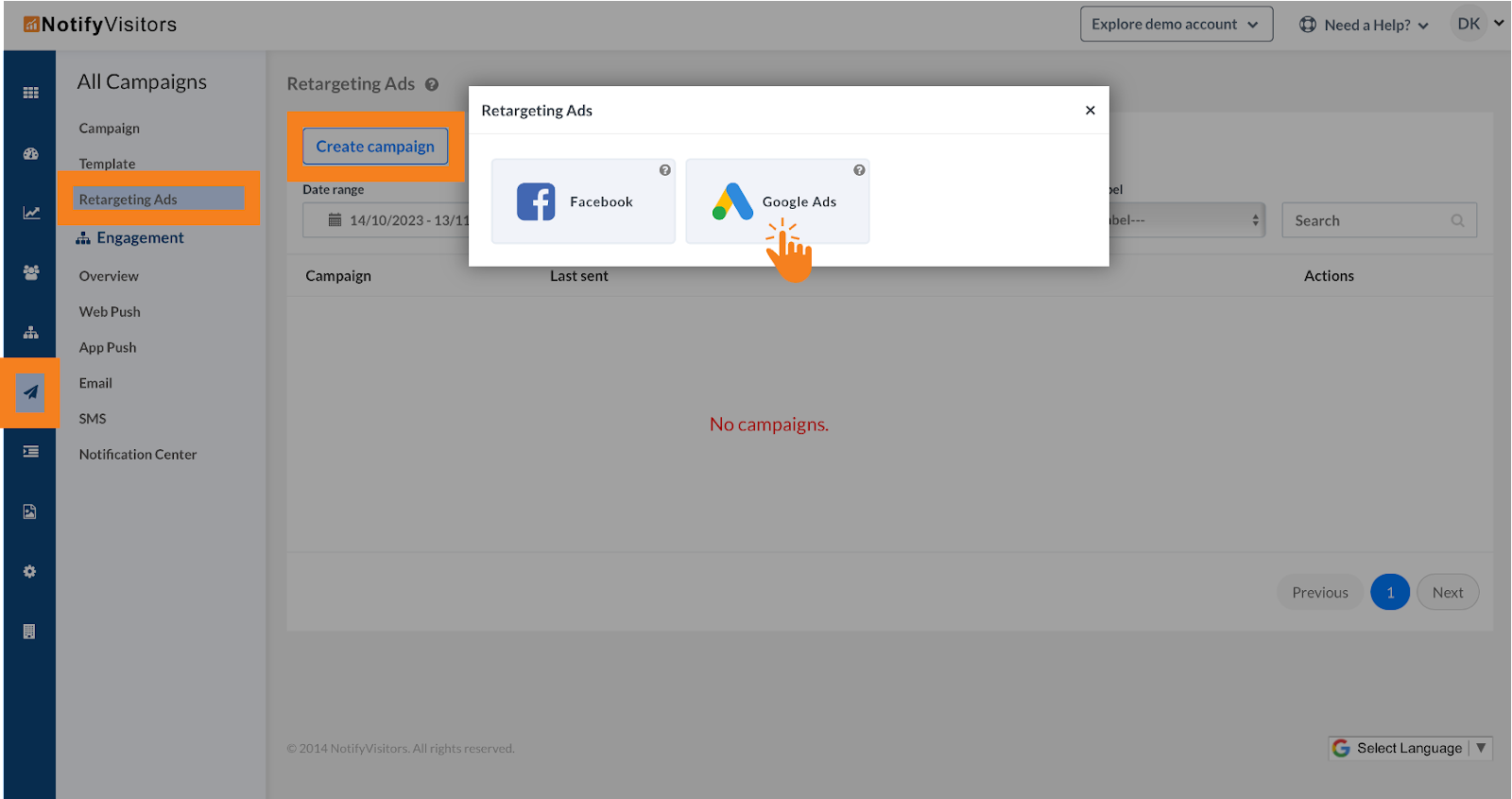
Within the target segment section, under “send to,” opt for your designated segment, such as RFM champions or cart abandonment.
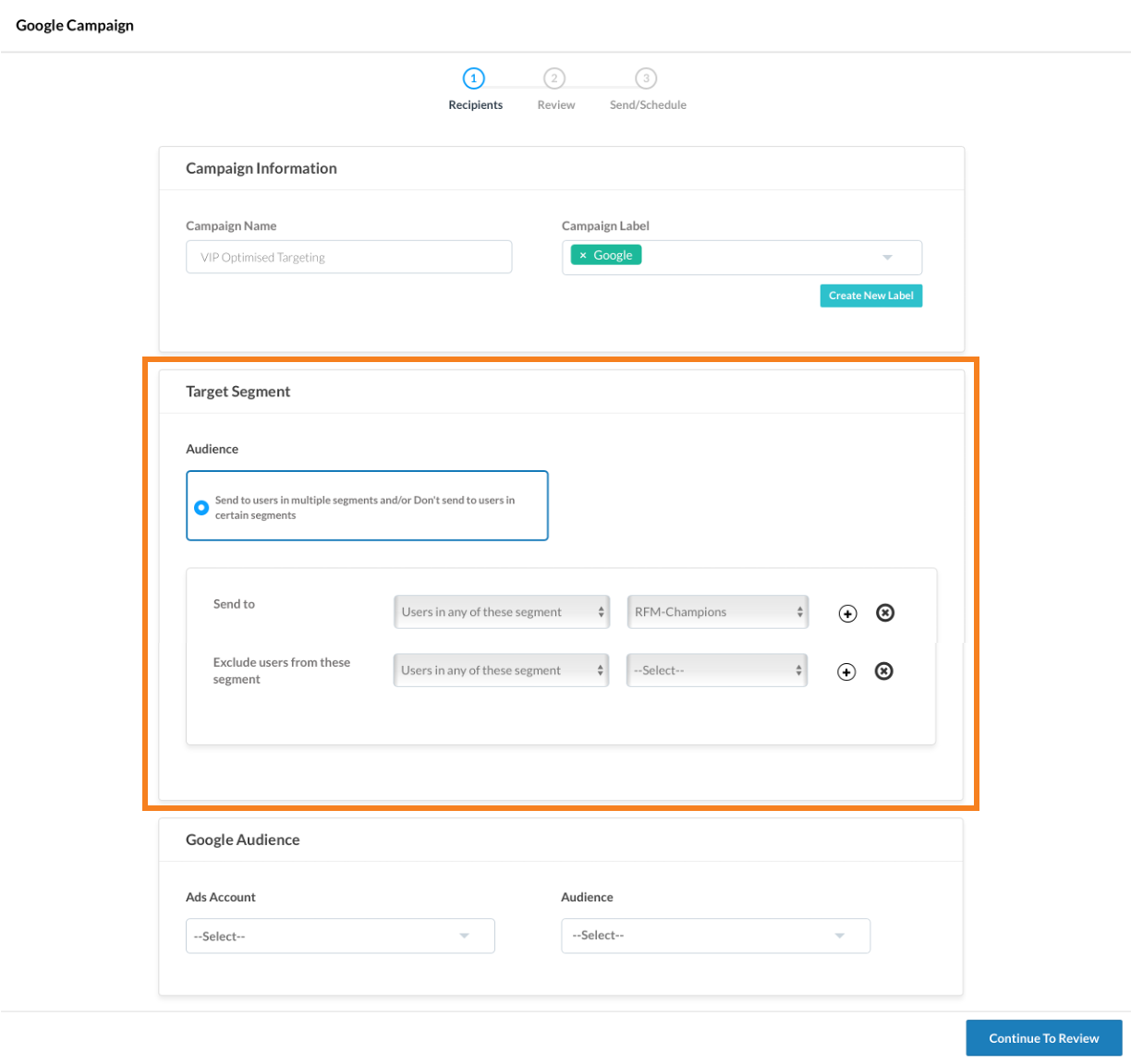
Select your preferred ads account and Google audience list, or create a new Google audience list directly from here.
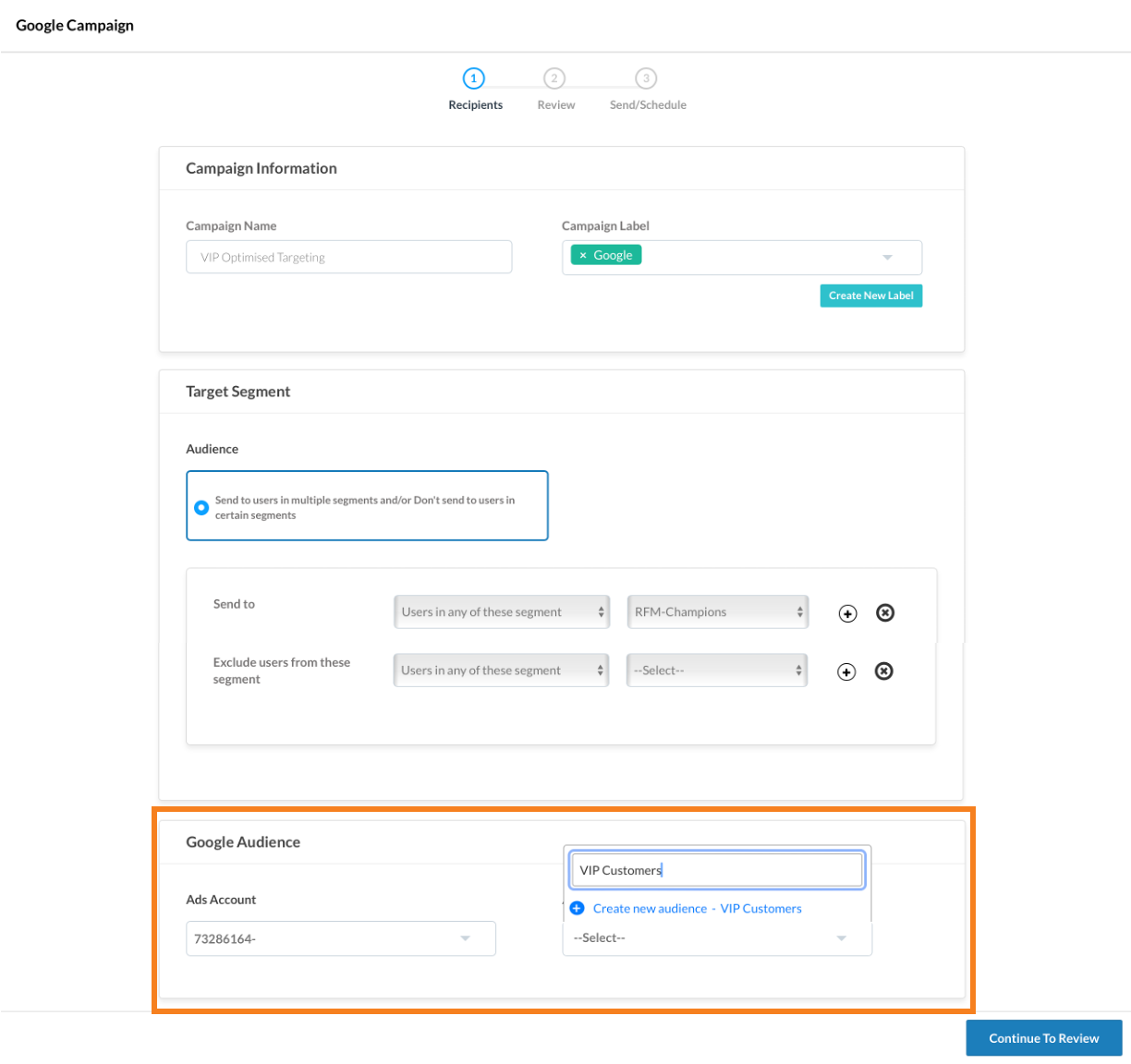
Complete the remaining details of the campaign by following our comprehensive guide “Sync NotifyVisitors Segments with Google Ads” and send this campaign.
Running Google Ads campaign
After successfully syncing your segments with your Google audience list, it’s time to launch ad campaigns tailored to your audience. For a detailed, step-by-step tutorial on creating Google ad campaigns, click here.
We also recommend two advanced approaches for targeting your segments:
1. Audience expansion
While running your Google Ads campaign, consider enabling audience expansion. This feature broadens the scope of your targeting beyond your selected audience segments. With audience expansion enabled, Google Ads not only focuses on your chosen segments but also identifies optimal profiles within other segments, including custom synced segments and existing Google segments.
For instance, if you’re running an ad campaign for your champions RFM list with audience expansion enabled and have other audience lists such as of loyal users and other direct Google audience lists. Now Google Ads will target not only the users in champions audience list but also seek the best profiles in loyal segments and other segments, expanding the reach.
Click here for step by step tutorial to enable audience expansion.
It is recommended to activate this option for segments such as RFM segments, winback segments, cart abandoners segments, new customers segments, as well as cross-sell and upsell segments.
2. Optimized targeting
Unlike audience expansion, optimized targeting involves Google searching for similar audiences within its entire user base instead of your other segments. For instance, if you’ve initiated an ad campaign to target your top customers, Google not only targets these users but also creates a profile based on the characteristics of your top customers. Subsequently, Google’s automated algorithms seek additional users who align with this profile and target them as well.
It’s important to note that for ad campaigns optimized targeting is enabled by default. We recommend keeping it enabled for top RFM profiles, new customers, and cross-sell and upsell segments. Conversely, it is advisable to disable optimized targeting for winback segments, poor RFM profiles, cart abandoners, and cross-channel segments, as generating similar audiences for these profiles may not be desirable.
For a detailed, step-by-step guide on Google’s optimized targeting, click here.
Conclusion
Embark on a journey of precision marketing by leveraging this comprehensive recipe to create diverse segments and effectively target them through Google Ads. The incorporation of audience expansion and optimized targeting strategies further amplifies your audience reach, ensuring a dynamic and impactful advertising approach.
If you have any queries or encounter challenges at any step in this recipe, our dedicated support team is here to assist you. Feel free to reach out to us at support@notifyVisitors.com.

 Email
Email SMS
SMS Whatsapp
Whatsapp Web Push
Web Push App Push
App Push Popups
Popups Channel A/B Testing
Channel A/B Testing  Control groups Analysis
Control groups Analysis Frequency Capping
Frequency Capping Funnel Analysis
Funnel Analysis Cohort Analysis
Cohort Analysis RFM Analysis
RFM Analysis Signup Forms
Signup Forms Surveys
Surveys NPS
NPS Landing pages personalization
Landing pages personalization  Website A/B Testing
Website A/B Testing  PWA/TWA
PWA/TWA Heatmaps
Heatmaps Session Recording
Session Recording Wix
Wix Shopify
Shopify Magento
Magento Woocommerce
Woocommerce eCommerce D2C
eCommerce D2C  Mutual Funds
Mutual Funds Insurance
Insurance Lending
Lending  Recipes
Recipes  Product Updates
Product Updates App Marketplace
App Marketplace Academy
Academy