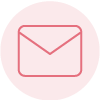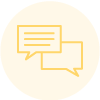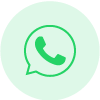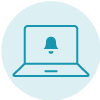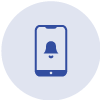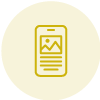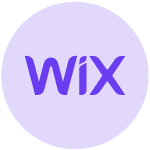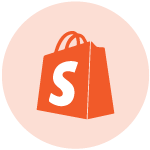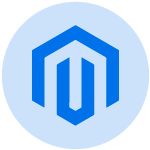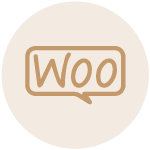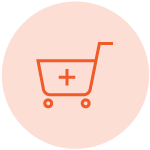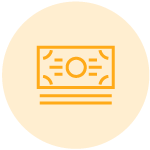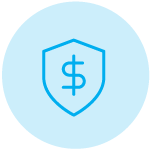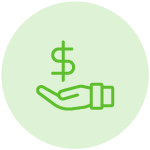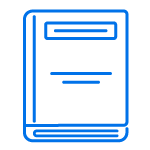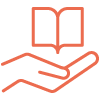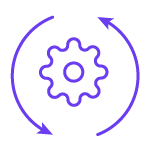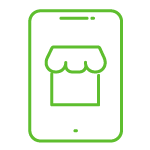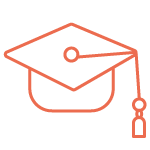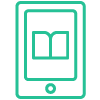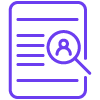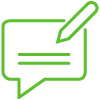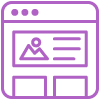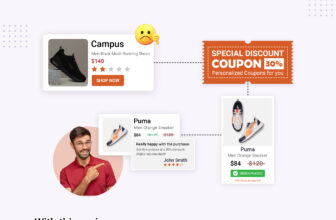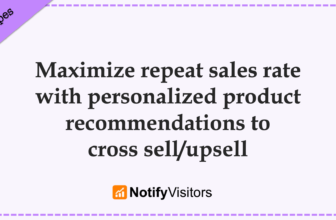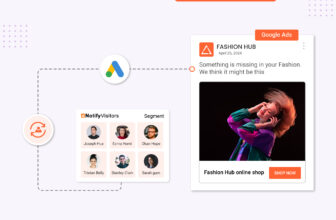Countless online businesses face the ongoing challenge of attracting new users to register on their websites. However, there is a powerful and proven method to encourage sign-ups and boost customer acquisition: coupon codes. These promotional incentives not only grab the attention of your website visitors but also create a sense of urgency and exclusivity.
In this guide, we will explore the strategy of using coupon codes to amplify your sign-up rates. We will provide valuable insights and actionable tips to help you seamlessly integrate this effective strategy.
Table of Contents
Adding discount offer in signup form
To get your customers excited about the exclusive discount coupon, it’s important to effectively communicate the offer. One way to do this seamlessly is by adding a dedicated field to your lead form. This ensures that users are well-informed about the compelling discount they’ll receive upon signing up.

With NotifyVisitors, creating this customized field is a breeze. Just drag and drop a row into your signup form, then add a text box and write a concise yet impactful discount offer message as shown in the image below.
To further customize your sign form and to learn more about various different tools in our drag and drop editor, kindly go through our guide “How to design a Signup Form.”
To maximize engagement, infuse your discount message with brevity, power words, and a sense of urgency. Here are a few enhanced examples:
- “Sign up, Save more: Enjoy a 10% off coupon instantly!”
- “Instant Rewards: Get 10% off when you sign up now!”
- “Join & Save 10%: Your welcome gift is just a sign-up away!”
- “Welcome aboard: Snag 10% off with your first sign-up!”
- “Exclusive Offer: Join us today for a 10% off coupon!”
After incorporating a discount deal into your lead form, you’ll notice an increase in your signup rate. To ensure these customers receive their unique coupon code, we offer 2 automated solutions: showing coupon code on thank you screen or creating a welcome series journey with a discount code.
Showing coupon code on thank-you screen
When creating your signup form, you have the option to include a thank you screen. This means that when a user submits the signup form, they will see a thank you message. Additionally, you can make the thank you screen even more personalized by adding a dynamic variable for a coupon code. This way, each subscriber will receive a unique coupon code when they submit the signup form.
To set this up, start by designing your signup form as mentioned above. Once you’re done, click on “save and continue” in the top right corner.
This will take you to the thank you tab, where you can design the thank you form that will appear after the user submits the signup form.
The process of designing a thank you form is exactly the same as designing a signup form. Just follow the guidelines mentioned above and create a signup form that suits your requirements or brand theme. After designing the thank you form, simply click on any row where you want to display the coupon code or drag and drop a new row. A customization box will appear when you click on a row, from which you can select the coupon code option.

Another popup will appear for coupon code selection, where you can choose your code and token from the relevant dropdown.

That’s it! A dynamic code will be added to your row. Don’t worry, the code will not be visible to customers like this, as it will be automatically replaced with a unique code.
If you prefer not to display a coupon code on the thankyou screen, you have the option to send unique codes to customers via email instead. This process is also automated, meaning that when a user submits a form, they will automatically receive an email containing their coupon code. Let’s talk about this process.
Creating a welcome series automated journey
To seamlessly implement an automated journey for delivering coupon codes to your new leads, follow these steps:
1. Go to the “Journey” section in the NotifyVisitors dashboard. Click on “Browse Predefined Journeys.”
2. In this section, choose the “Welcome Series” option and then customize the standard welcome series.
3. Assign a name to your journey for easy identification. Next, select the segment where you collect your leads.
By default, all leads acquired through signups are stored in the default newsletter segment. If you wish to modify your default newsletter segment, please click here for comprehensive instructions. Alternatively, you have the option to create a new segment specifically for your signup form. When creating your signup form, you’ll be prompted to choose your desired segment. You have the option to either choose your default segment or the one you created yourself.
4. Once you’ve specified the name and trigger for your journey, click on “Create Journey” and you’ll seamlessly transition to the journey builder tool.

Within this intuitive interface, you have the flexibility to customize the predefined journey to align with your requirements. A suggested approach involves keeping at least two emails into your journey—one to promptly deliver the coupon code and another serving as a gentle reminder in case the user hasn’t utilized their coupon within the next three days.
5. To begin customizing your email sequence, start by selecting the first email in the sequence and clicking on the edit icon, which looks like a pencil. Tailor your email content to your liking.
To include coupons in your email template, use the drag-and-drop tool to create the template and click on the specific row where you want to add the coupons. In the toolbar that appears, click on “More” and then choose “Coupon Code.”

To select a coupon code from your designated coupon list, click on the “Select Coupon Code” dropdown. If you’re new to this feature and haven’t created a coupon list yet, you can find step-by-step instructions in our comprehensive guide titled “Coupons codes: Introduction.” Once you’ve created your coupons, they will be accessible in this dropdown menu.

After selecting a coupon list, simply select a token from the available options and click on “Update.” This seamless process will integrate a dynamic coupon code into your email template.

This code will be automatically replaced with a unique code for each recipient when the email is sent out.
Now, it’s time to complete the rest of your email by adding compelling content and relevant information.
6. Repeat the same process for the second email in your sequence. Craft the content of this email as a friendly reminder to use the coupon code. For example, you can say, “Dear user, it looks like you haven’t taken advantage of your exclusive coupon code yet. Make sure to utilize it and enjoy a special discount on your first purchase before it expires.“
If you want to send more reminders or any other emails, make sure to customize the content of the third email. On the other hand, if you don’t need a third email, just select the third email block and click on the “X” button to remove it from the sequence.
7. Lastly, click on “Save,” and there you have it! Your automated welcome series is now set up with a personalized coupon code to engage and delight your new sign-ups.
Analyze the success
You can evaluate the effectiveness of your signup form by leveraging signup form analytics, journey analytics, and coupon history.
Signup form analytics: Gain insights into total subscribers acquired through your signup form, along with impressions, subscription rates, and more. To assess the impact of coupon codes on signups, apply a date filter in signup form analytics, comparing periods before and after coupon implementation.
For instance, if coupon codes were introduced on the 15th of the month, and your signup form operated without codes before this date, set a date filter from the first to the last day of the month (1-30). This allows a comprehensive comparison of subscription rates, total subscribers, and impressions before and after the introduction of coupon codes.
For detailed guidance on utilizing the signup analytics tool, refer to our informative guide titled “Signup Forms Analytics Report.”
Journey analytics: Utilize journey analytics to assess user engagement with the coupon code email dispatched through the welcome series. This tool provides insights into key metrics such as open rate, click rate, orders placed, and revenue generated from your email.

Refer to our comprehensive guide on “Understanding journey reports” for a detailed understanding of how to effectively leverage this tool.
Conclusion
The streamlined process we’ve explained ensures a seamless and automated experience to communicate with users who sign up through your lead form. As users submit the lead form with coupon code, they can receive their coupon in 2 ways – via thank you form, email, or both.
Thank you form – when the submits signup form after entering the required details, a thank you form appears automatically displaying their coupon code.
Automated email – when the user submits signup form they enter the designated segment, which is a trigger point for the welcome series, they also enter in the designated journey. Subsequently, users will receive an email promptly, featuring their personalized coupon code. If, within three days, they haven’t utilized this exclusive offer, a gentle reminder email will be automatically triggered.
The beauty of this system lies in its one-time setup. After that the process is fully automatic and operates in real-time.
By investing the effort upfront to establish this setup, you can create an efficient and personalized onboarding process that not only welcomes new users but also maximizes the potential for conversions through dynamic coupon offerings.

 Email
Email SMS
SMS Whatsapp
Whatsapp Web Push
Web Push App Push
App Push Popups
Popups Channel A/B Testing
Channel A/B Testing  Control groups Analysis
Control groups Analysis Frequency Capping
Frequency Capping Funnel Analysis
Funnel Analysis Cohort Analysis
Cohort Analysis RFM Analysis
RFM Analysis Signup Forms
Signup Forms Surveys
Surveys NPS
NPS Landing pages personalization
Landing pages personalization  Website A/B Testing
Website A/B Testing  PWA/TWA
PWA/TWA Heatmaps
Heatmaps Session Recording
Session Recording Wix
Wix Shopify
Shopify Magento
Magento Woocommerce
Woocommerce eCommerce D2C
eCommerce D2C  Mutual Funds
Mutual Funds Insurance
Insurance Lending
Lending  Recipes
Recipes  Product Updates
Product Updates App Marketplace
App Marketplace Academy
Academy