Having a Shopify store makes sure that every detail matters, from the right font to the unique order confirmation email. If you want to learn how to edit and personalize your order confirmation email this blog is for you.
This blog will teach you how to edit and customize your Shopify order confirmation email.
Contents
What do you understand about Transactional Emails?
Transactional emails are automated emails triggered by certain events and interactions on the internet. An order confirmation email falls into this category because it is sent immediately after someone completes an order.
They are also important because they communicate your brand and are the chance to connect with your customer once they complete the transaction.
One of the most powerful marketing emails is an order confirmation email. Once the customers make the purchase, the required information about their order is automatically sent to the buyers, confirming their purchase.
The Shopify order confirmation email is great enough to get you started. Still, as your store grows, it’s recommended that you set up your own to get a more branded experience.
How to schedule an order confirmation email in Shopify?
Luckily, Shopify has several ad templates to choose from, so you can find and purchase the one that suits your brand. You can schedule all Shopify ads at once or one at a time.
How to Customize every Shopify email template?
Once you have your notification emails set up, you can add your Logo and change the color scheme for all templates.
You can follow the below-listed steps:-
- For adding your Logo: Go to Settings —- Notifications. On the Notifications option, Click on Customize and Choose file. (choose and upload the Logo to the email template).
- For choosing Colors: For choosing template colors, click on Settings —- Notifications. Click Customize and then change the colors by using the color picker.
How to Customize a specific Shopify email template?
If you want to customize your order confirmation emails or add specific information to your transaction emails, follow these steps:
- Click on Settings —– Notifications. On the notifications tab, click on the notification you wish to edit. After that, you may edit the content of the email and email subject field. Then Click on Save.
- You can check the changes done by clicking on Actions — Preview and check the changes before saving.
Let us now look at the ways to set up and customize the Shopify order confirmation email.
Best Practices to Customize Shopify Order Confirmation Email
1. Optimize your Shopify traffic
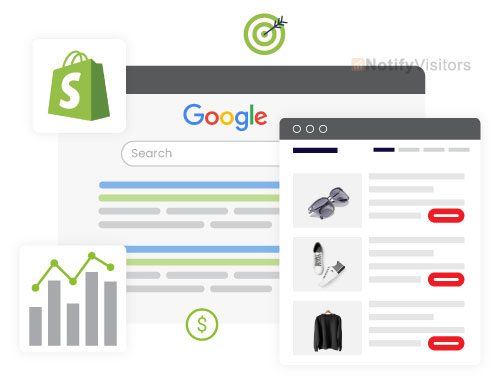
Email marketing should always be consistent for your brand. When creating your Shopify confirmation email, think beyond the guidelines and learn how to incorporate your branding.
A perfect email is the best way to leave a lasting positive impression on your customer, so always pay attention to it. A seamless experience for visitors, no matter who they are with, is the key to omnichannel marketing.
2. Consistent Brand Voice
Remember, content is king. The first change you need to make to your email identity is that messages need to be unique. Be sure to include important information but with a consistent style and tone.
Ensure that your Shopify store offers the same tone throughout all email notifications.
3. Schedule an email immediately after a purchase
Timing these emails for your Shopify store within 30 minutes of placing an order is great for improving the customer experience. This way, you reassure your customers that everything is under control and allow them to double-check their information, such as their billing address.
The same goes for follow-up emails, such as mailing lists. Send them often, so your customers know what to expect each time
4. Consistent Visual communication
As well as keeping your brand voice consistent, align your brand’s visual style across all your emails with the same style as your Shopify store.
While it’s possible to hire professionals to create custom HTML email templates, Shopify’s email templates provide a basic design to get you started.
Shopify admin can easily edit existing templates to update the header, and footer, change CSS for custom colors and add a logo.
Always proofread emails before sending them. Plain text emails are best used for a single event.
5. Take advantage of cross-selling and up-selling opportunities
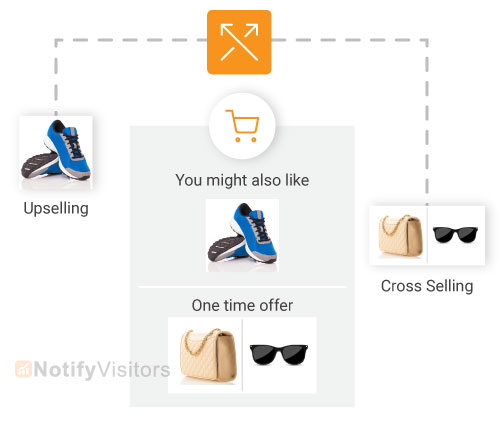
The high open rates of business emails make them an ideal platform for upselling and cross-selling. With trust established, consumers are more likely to become repeat buyers than regular shoppers.
With cross-selling, you want to offer additional products related to the products they just bought.
Reselling requires a slightly different approach, offering better versions of the items they want to buy to increase the value of the order.
Cross-selling and upselling can help you increase your customer’s average order value by investing a little of your time and effort. So it’s worth investing time to increase your sales and revenue.
6. Write compelling subject lines
It is important to create attractive subject lines for your Shopify email that reflect the content of that email and the words. Adding a fun tone to your email will make customers open them with great excitement and make them want to read it further.
7. Reduce the cart abandonment rate
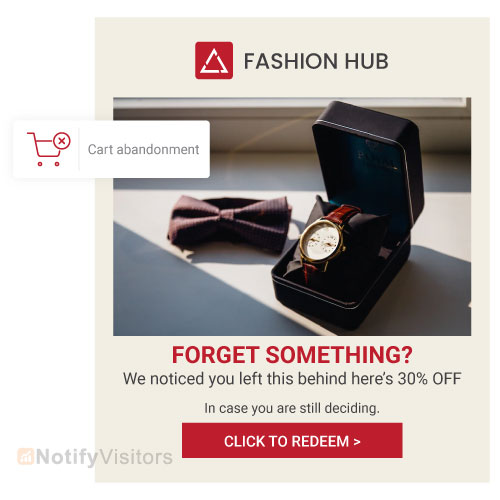
Since Shopify marketing emails are only sent after you make a purchase, minimizing your abandoned cart should be a priority.
For various reasons, many people are reluctant to complete a purchase on their first visit. And while some people will remember to visit your store again, most won’t.
NotifyVisitors multi-channel automated messaging capabilities allow you to contact your guests and remind them of their abandoned carts in multiple ways, including email and SMS.
8. Effective communication
Apart from confirmation emails and text messages, it’s important to communicate clearly with your customers when there are delays or other issues. These informational emails help manage customer expectations in a better manner.
9. Create a smart CTA
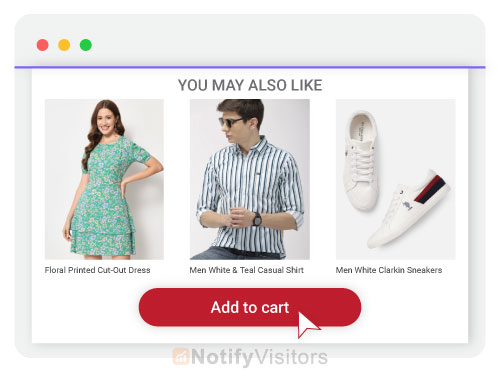
A compelling Call to Action is a must for your Shopify order confirmation email. You can add a CTA button to your affiliate app to encourage customers to make a purchase instantly. You can also add social media links to the bottom of the email to enhance the multi-channel experience.
Conclusion
It may only sometimes be the first sales channel you think of, but Shopify stores can significantly increase their revenue with a well-crafted order confirmation email.
Ideally, use email automation whenever you are working on email marketing. It helps you connect with new customers, grow your customer base, and, in turn, increase your sales and revenue
Also, for more help on order confirmation emails, schedule a demo with NotifyVisitors.
FAQs
1. What do you understand about Order Confirmation Emails?
Transactional emails are automated emails triggered by certain events and interactions on the internet. An order confirmation email falls into this category because it is sent immediately after someone completes an order.
2. Does Shopify send a confirmation email?
Yes, Shopify sends important purchase confirmation emails to customers. However, many marketers prefer to send all of their email messages through third-party integrations.
3. Is it possible to send an email from Shopify?
No, Shopify is not an email app. Most Shopify store owners prefer to integrate with a third-party email client. Platforms like NotifyVisitors let you do the same.
Also Read:
- 11 Effective Email List Building Tips for Shopify Stores
- 11 Tips to Increase Email Engagement for Shopify Stores
- How to Improve Shopify Email Open Rate? Proven Ways to Follow
- 19 Best eCommerce Email Marketing Software
- 17 Best Email Marketing Apps for Shopify

























 Email
Email SMS
SMS Whatsapp
Whatsapp Web Push
Web Push App Push
App Push Popups
Popups Channel A/B Testing
Channel A/B Testing  Control groups Analysis
Control groups Analysis Frequency Capping
Frequency Capping Funnel Analysis
Funnel Analysis Cohort Analysis
Cohort Analysis RFM Analysis
RFM Analysis Signup Forms
Signup Forms Surveys
Surveys NPS
NPS Landing pages personalization
Landing pages personalization  Website A/B Testing
Website A/B Testing  PWA/TWA
PWA/TWA Heatmaps
Heatmaps Session Recording
Session Recording Wix
Wix Shopify
Shopify Magento
Magento Woocommerce
Woocommerce eCommerce D2C
eCommerce D2C  Mutual Funds
Mutual Funds Insurance
Insurance Lending
Lending  Recipes
Recipes  Product Updates
Product Updates App Marketplace
App Marketplace Academy
Academy

