Shopify Email has every email marketing feature in a single platform to grow your business. You can find everything from templates to automated workflows to analytic reporting to handle your email marketing without prior experience. It lets you create effective campaigns and deliver them to the right person at the right time.
This blog tells you how to email customers on Shopify. But first things first. Utilizing Shopify development services can further enhance your email marketing strategies by integrating advanced features and optimizing overall performance.
Contents
Why is Email Marketing Important for Shopify?
With almost every internet user using email, it is wise for e-commerce stores and other businesses to reach their customers and prospects through it. As per statistics, Shopify stores get their highest conversions (4.29%) from email marketing.
Besides, email marketing platforms with many useful features and functionalities for Shopify stores are affordably priced.
Additionally, email marketing lets your business get in front of your audience in a personal manner. Further, since you get to meaningfully segment your subscribers, your messaging and marketing become more targeted, relevant, and straightforward. The analytics and A/B testing help you further fine-tune those so that your conversions shoot up.
All these make it vital for Shopify stores to promote themselves through email. Now that you’ve got to know them, let’s get to know the requirements for using Shopify Email.
Requirements for using Shopify Email
For using Shopify Email, you need to be an e-commerce store built and run with Shopify. This means that you should have a paid Shopify subscription plan. In case your account is only on the trial plan, Shopify Email will only allow you to craft emails and send them as test messages to yourself, not to your audience.
Once you avail of a paid subscription, you’ll be allotted 10,000 emails at the beginning of each month. The email counts are done based on the emails delivered to every email address. For instance, when you send 1 promotional email to 500 subscribers, it will be counted as 500 emails. And unused emails won’t be carried over to the next month.
Any email in addition to the 10,000 allocated emails will be charged at USD 0.001 per email. For instance, for sending 1000 additional emails, you’d have to pay USD 1. And you’ll be billed for the additional emails only when the cost for those reaches USD 0.05. Shopify Email doesn’t run any additional subscription plan and charges only for what you send.
Now, it’s time to learn how to email customers on Shopify.
How to email customers on Shopify?
Shopify Email lets you craft, customize, and send well-targeted and personalized emails from your Shopify admin. It also lets you schedule emails in advance. Here is a step-by-step list of instructions you need to follow to email customers on Shopify.
1. Select Customers
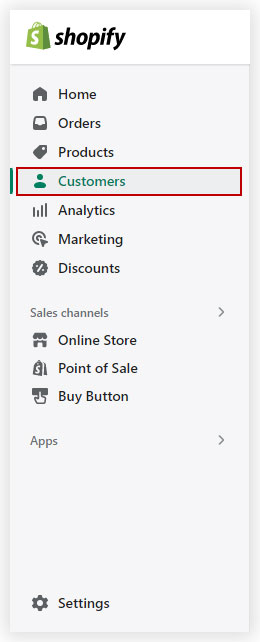
Go to “Settings” on your Shopify admin interface. In the menu bar, you’ll find the section “Customers” listed below Home, Orders, and Products.
2. Select the email ids
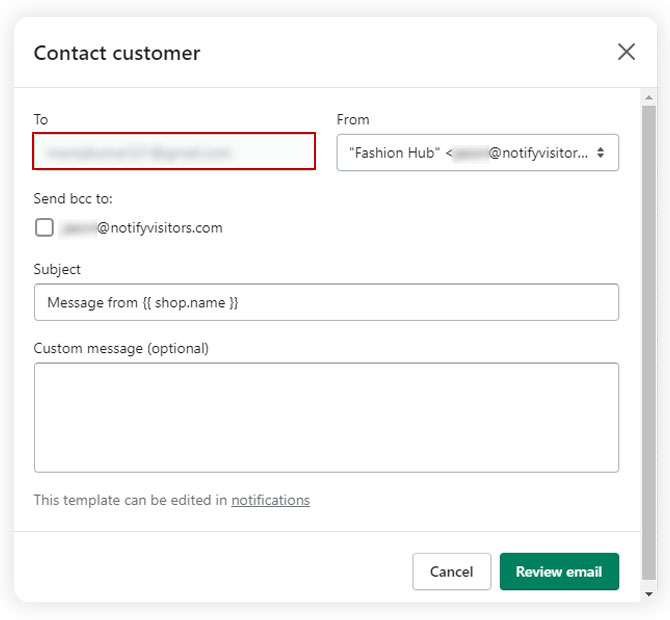
Now select the email ids of those subscribers to whom you want to send your email. You’ll find segments such as “all”, “new”, “returning”, “abandoned checkouts”, and more to simplify this job and for better targeting. Go to the “Contact” section and choose the email addresses of the customers.
3. Update the subject line
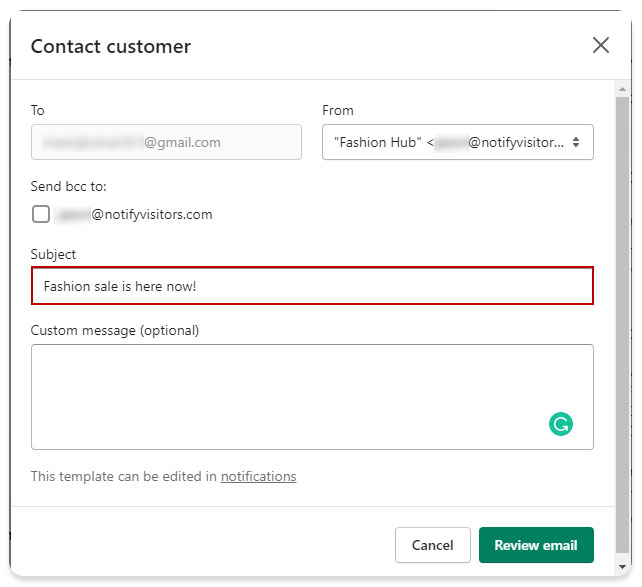
The email you’re sending will have a default subject line with the name of your e-store. You can leave it as such if you would like to. However, we suggest that you edit and update it to let users know what the email is about.
4. Write your email message
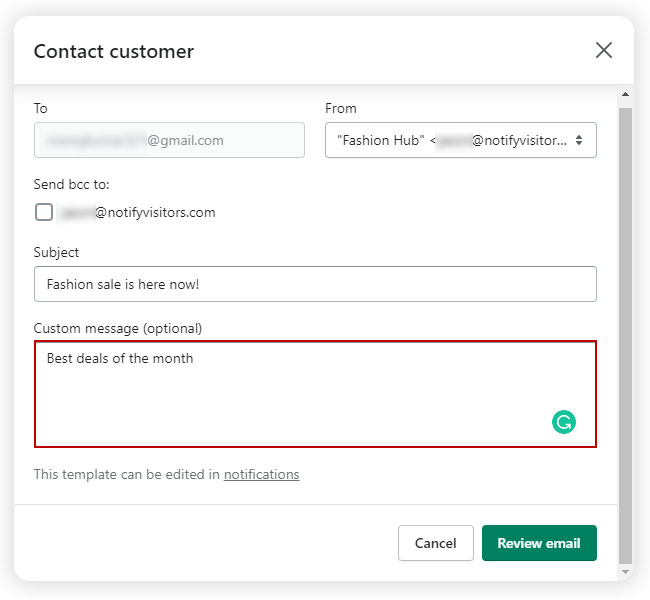
You’ll find a section named “Custom message for this customer”. Click it open and then type your email message there. If you’d like to have a copy of the message you’re sending, go to the “Send BBC to:” box and choose the email address you want to receive it.
Please note that the email on the right side is the one linked to the account email you’ve logged into and the email on the left side is the one linked to your Shopify account.
5. Review email
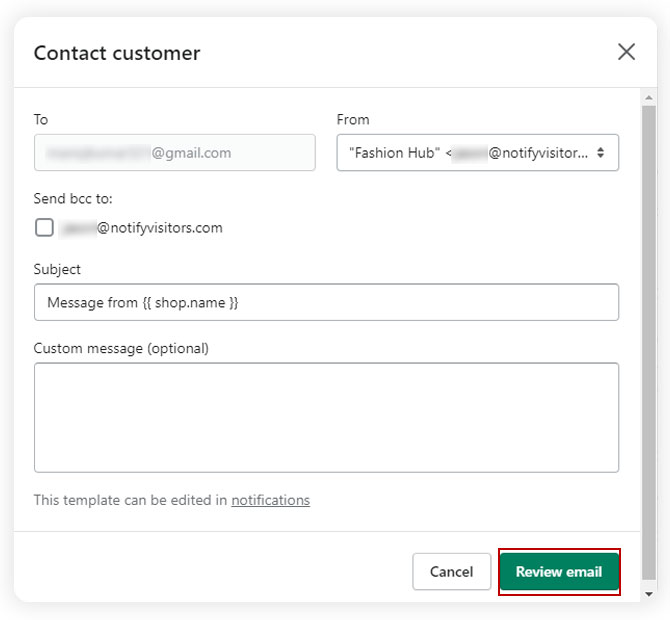
Now go to “Review email”. This will allow you to review your email to ensure that it’s good enough to be sent to the chosen customers.
6. Send the email
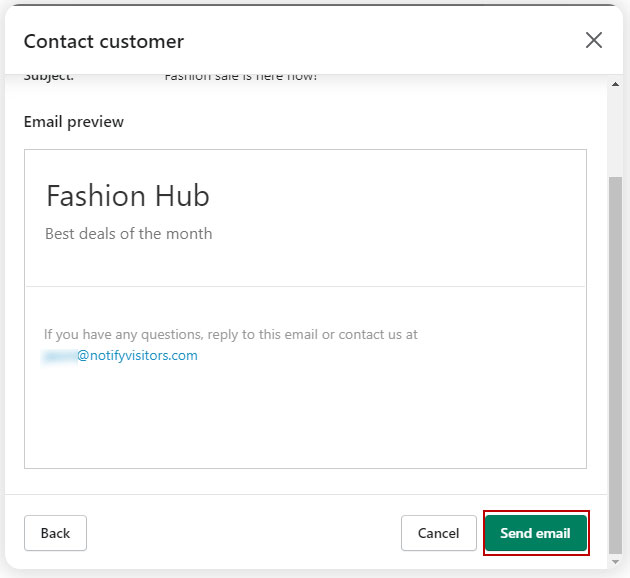
Now that you’ve reviewed your email and are happy with it, click “Send notification”. This will deliver your email to your customers’ inboxes.
How to make your Shopify email marketing effective?
Here are several ways to get the utmost out of your Shopify email marketing efforts.
- Ensure that your emails are mobile-friendly. This way, your emails will be user-friendly to people who use mobile devices to read your emails.
- Improve the delivery rates of your emails by getting people to opt-in to your marketing emails, sending only messages that are valuable to the receivers, getting to know what the recipients prefer, and removing unengaged and inactive users from your email list.
- Improve your open rates by ensuring the proper sender name, preview text, and subject line. A/B testing can help in this regard.
- Personalize your email messages by addressing the recipient by his/her name, segmenting the users to send relevant messages, triggering the sending of emails based on customer actions, remembering them on their important dates, and personalizing content.
- Make sure that the email content you send is relevant to the recipients. Employing dynamic content can also help a lot in this regard.
- Improve your click-through rates by keeping your message short, including data and relevant images, and making Call-to-Action (CTA) apt, compelling, and clear.
- Adhere to the colors, designs, and fonts of your brand while crafting your email.
- Stick to a timeline and be consistent in the frequency at which you send emails.
- Be consistent in your brand voice and messaging.
- Send emails at the right time when your audience is available to open, read, click through, and convert.
- Use email marketing software like NotifyVisitors to boost your email marketing. Its powerful features like responsive and appealing templates, extensive customization, dynamic content, triggered emails, well-timed messaging, sequential autoresponders, useful analytics, etc. can go a long way in making your email marketing effective.
Wrapping up
Email marketing is one of the most efficient digital marketing techniques available today. E-commerce brands can benefit a lot from it. This blog has explained how to email customers on Shopify and discussed certain ways to get it done properly. Do make use of this guide to achieve success in your email marketing endeavors.
FAQs
1. Why is it important for Shopify stores to market through email?
According to statistics, email marketing brings the highest conversions for Shopify stores due to its affordability; and personal, direct, and data-driven reach. This makes it vital for Shopify stores to market through email.
2. What are the requirements for using Shopify Email?
For using Shopify Email, you need to be an e-commerce store built and run with Shopify. This means that you should have a paid Shopify subscription plan.
3. Where are the email settings in Shopify?
In the admin panel, select “Store details” and click through it. Then click edit in the “Contact Information” section. Now you can alter your email address under Account email or Store contact email.

























 Email
Email SMS
SMS Whatsapp
Whatsapp Web Push
Web Push App Push
App Push Popups
Popups Channel A/B Testing
Channel A/B Testing  Control groups Analysis
Control groups Analysis Frequency Capping
Frequency Capping Funnel Analysis
Funnel Analysis Cohort Analysis
Cohort Analysis RFM Analysis
RFM Analysis Signup Forms
Signup Forms Surveys
Surveys NPS
NPS Landing pages personalization
Landing pages personalization  Website A/B Testing
Website A/B Testing  PWA/TWA
PWA/TWA Heatmaps
Heatmaps Session Recording
Session Recording Wix
Wix Shopify
Shopify Magento
Magento Woocommerce
Woocommerce eCommerce D2C
eCommerce D2C  Mutual Funds
Mutual Funds Insurance
Insurance Lending
Lending  Recipes
Recipes  Product Updates
Product Updates App Marketplace
App Marketplace Academy
Academy

