Today, video is an undeniably popular channel for marketing purposes.
If you are an email marketer, you may wonder how to increase your video signups and click-through rates. Nearly two-thirds of consumers prefer video over text when learning about new products or services.
But in reality, it cannot be easy. Major email clients, including Gmail, Yahoo, and Outlook, don’t support embedded videos, so your email subscribers won’t be able to watch your email video, or worse — they won’t be able to see your email as it goes in their spam folder.
Fortunately, there’s a creative solution that can help you include parts of your video in your email and get subscribers to click through to watch the rest.
In this blog, you will understand how to embed videos in email.
Contents
Tips on How to Embed Videos in Email
1. Choose the Right Video Hosting Platform
Choosing the right video hosting platform is crucial when embedding videos in email. Ensure the platform you choose provides embed codes for videos compatible with email clients. Look for a platform that offers customization options like autoplay, looping, and more. Some popular platforms include YouTube, Vimeo, and Wistia.
2. Keep the Video Short
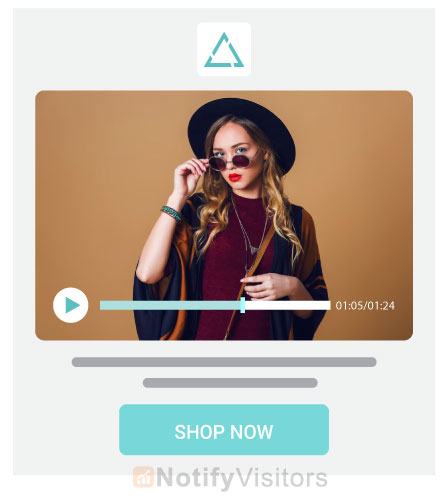
Attention spans are short, so keep the Video under two minutes in length. This is the ideal duration for most videos, ensuring that the Video delivers the message effectively without losing the viewer’s attention.
3. Optimize the Video for Email
Optimize the file size, format, and resolution to ensure it loads quickly and plays smoothly. One challenge in embedding videos in emails is ensuring they display correctly across different devices. A video resizer app can help optimize video dimensions for seamless playback, preventing formatting issues and enhancing the viewer experience. For an immersive experience, consider linking to an 8k VR video, which offers unparalleled clarity and engagement for your audience. Keep the video file size under 10MB to ensure it loads quickly, even on slow internet connections. The recommended video format is MP4, and the ideal resolution is 480p.
Thus, keep this tip in mind during embed videos in email. Many online video makers offer tools to optimize videos for email, making it easy to create videos that are the right size, format, and resolution for your email campaigns
4. Add a Thumbnail Image
Adding a thumbnail image to the email representing the video content is essential. The thumbnail image encourages people to click on the Video and gives them an idea of what to expect. Ensure the image is clickable and links to the Video’s landing page.
5. Use a Strong Call-to-Action
Use a clear and concise call-to-action to encourage people to watch the Video. The call-to-action should be visible and clearly state what action you want the viewer to take, such as “Watch Now” or “Click Here to Watch.”
6. Personalize the Email
Personalizing the email by addressing the recipient by name and adding relevant content based on their interests can improve engagement rates. Use segmentation and personalization tools to create customized emails tailored to the recipient’s needs.
7. Test the Email
Testing the email by sending it to yourself and different email clients is essential to ensure that it renders correctly and the Video plays smoothly. Test the email on desktops, laptops, tablets, and mobile phones.
8. Use a Mobile-Friendly Design
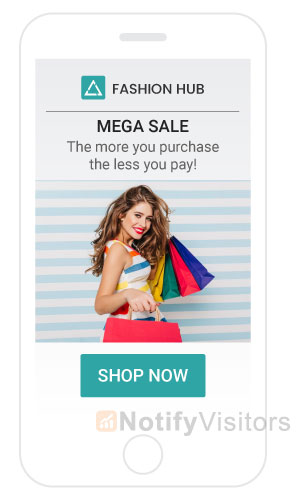
Use a mobile-friendly design that displays well on mobile devices. Most people read emails on their mobile phones, so optimizing email for mobile devices is crucial. Use responsive design techniques to ensure the email adapts to different screen sizes.
9. Add Closed Captions
Closed captions to the Video maker it more accessible to deaf and hard-of-hearing people who prefer to watch videos with captions. Closed captions also improve the Video’s SEO by providing text content that search engines can index.
10. Monitor Metrics
Monitoring the email metrics, such as open rates, click-through rates, and engagement rates, is crucial to evaluate the effectiveness of the Video in the email campaign. Use analytics tools to track these metrics and adjust the email campaign accordingly.
Why is It Important to Embed Videos in Email?
Here is why it is important to embed videos in email campaigns.
1. Increased Engagement
Videos are more engaging than text and images and can capture the viewer’s attention quickly. By using a text to video generator, you can increase engagement and improve click-through rates by embedding videos in emails. You can increase engagement and improve click-through rates by embedding videos in emails.
2. Improved Communication
Videos can convey information more effectively than text and images, and they can help you communicate your message more clearly. By embedding videos in emails, you can communicate your message more effectively and improve the viewer’s understanding of the content.
3. Improved Brand Awareness
Videos can help you build brand awareness by showcasing your products or services visually appealingly. By embedding videos in emails, you can promote your brand and increase brand awareness among your target audience.
4. Increased Conversions
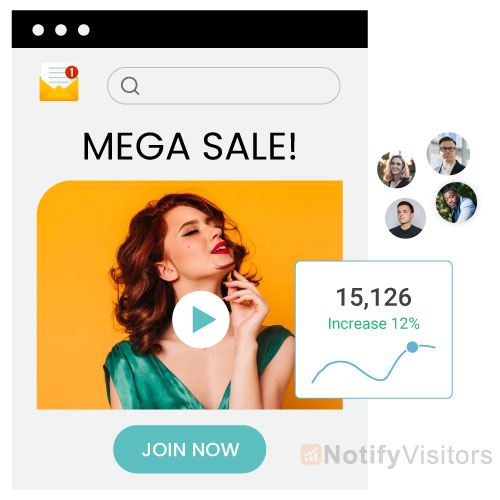
Videos can help you drive conversions by showcasing your products or services and providing a clear call to action. By embedding videos in emails, you can increase conversions and improve the ROI of your email marketing campaigns.
5. Improved SEO
Videos can improve your website’s SEO by providing valuable content that search engines can index. By embedding videos in emails and linking them to your website, you can improve your website’s search engine rankings and drive more traffic. Additionally, learning how to add video on WordPress can further optimize your site’s performance and user engagement.
Steps on How to Embed Videos in Email
1. Choose a Video Hosting Platform
The first step is to choose a video hosting platform to host your video. Popular platforms include YouTube, Vimeo, and Wistia. These platforms offer various options for embedding videos, such as auto-play, looping, and more. Once you’ve uploaded your video to the platform, copy the embed code provided by the platform.
2. Create a New Email
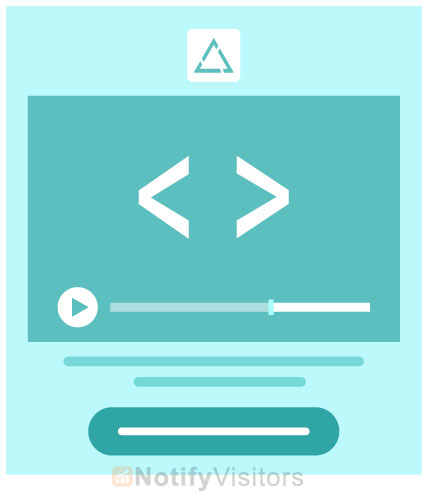
Open your email client and create a new email. Choose the option to create an HTML email. In some email clients, you may need to select the option to create a new message in HTML format. This option will allow you to use HTML code to embed the video in your email.
3. Paste the Embed Code
Just like we embed pdf in html similarly, In the email body, paste the embed code you copied from the video hosting platform. The code should be pasted in HTML format, so ensure you are in the HTML editor mode.
In most email clients, you can switch to the HTML editor mode by clicking on the “HTML” button or the “Source” button, depending on your email client. Once you switch to the HTML editor, paste the embed code where you want the video to appear in the email.
4. Add a Thumbnail Image
To encourage recipients to click on the video, add a thumbnail image. A thumbnail is a small image that represents the video content, and it is usually clickable, leading to the video’s landing page. You can upload an image representing the video content and add it to the email body. Ensure the image is clickable and links to the video’s landing page.
You can also add a play button on the thumbnail image to make it more attractive and encourage people to click.
5. Test the Email
Once you’ve embedded the video and added the thumbnail image, test the email to ensure the video plays correctly. Send the email to yourself and open it in different email clients to test its rendering.
Ensure the video is loading correctly and there are no issues with the thumbnail image. You can also test the email by sending it to colleagues or friends and asking for feedback.
6. Send the Email
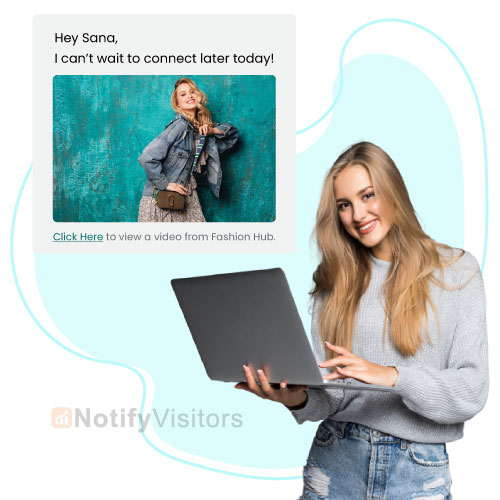
Once satisfied with the email’s design and testing, send it to your recipient list. Ensure you include a clear call-to-action that encourages recipients to watch the video. You can also add a brief description of the video to give recipients an idea of what to expect.
Wrapping Up
Alternatively, you can use an email marketing tool like NotifyVisitors to embed videos in emails. These tools offer a drag-and-drop editor, making embedding videos and customizing the email’s design easier.
Remember to keep the video file size small, optimize it for email, and test your email before sending it to ensure it renders correctly in all email clients. Following these steps, you can effectively embed a video in your email and improve your email engagement rates.
FAQs
1. What Video Format Should I Use for Embedding in Email?
The recommended video format for embedding in email is MP4. It’s widely supported by most email clients and balances video quality and file size well.
2. Can I Embed a Video Directly in the Email?
Embedding a video directly in the email is not recommended because most email clients do not support it. Instead, you should use a video hosting platform like YouTube or Vimeo and embed the video in the email using an embed code.
3. What Size Should the Video Be for Embedding in Email?
Keep the video file size under 10MB to ensure it loads quickly, even on slow internet connections. The ideal video resolution for embedding in email is 480p, which balances video quality and file size.
Also Read:

























 Email
Email SMS
SMS Whatsapp
Whatsapp Web Push
Web Push App Push
App Push Popups
Popups Channel A/B Testing
Channel A/B Testing  Control groups Analysis
Control groups Analysis Frequency Capping
Frequency Capping Funnel Analysis
Funnel Analysis Cohort Analysis
Cohort Analysis RFM Analysis
RFM Analysis Signup Forms
Signup Forms Surveys
Surveys NPS
NPS Landing pages personalization
Landing pages personalization  Website A/B Testing
Website A/B Testing  PWA/TWA
PWA/TWA Heatmaps
Heatmaps Session Recording
Session Recording Wix
Wix Shopify
Shopify Magento
Magento Woocommerce
Woocommerce eCommerce D2C
eCommerce D2C  Mutual Funds
Mutual Funds Insurance
Insurance Lending
Lending  Recipes
Recipes  Product Updates
Product Updates App Marketplace
App Marketplace Academy
Academy

