Email marketing is a powerful communication tool for many businesses, allowing you to increase traffic, generate leads, collect feedback, and more. It’s also financially rewarding. It is where email workflow automation can help. Use workflows to nurture leads and convert them into customers while focusing on the tasks that matter most.
This article will teach you more about email workflow management and a step-by-step guide to creating it. So let’s get started!
Contents
What are Email Workflows?
An email has become an essential tool for communication in both personal and professional settings. However, managing emails can be daunting, especially when you receive hundreds of emails daily. An efficient email workflow is crucial for managing emails effectively, saving time, and reducing stress.
An email workflow refers to a series of steps or processes an individual or team follows to manage their emails. These steps can vary depending on the individual’s preferences, job requirements, and the nature of their emails. However, some general guidelines can be followed to create an efficient email workflow.
Why is It Important to Create Email Workflows?
Creating email workflows is important for several reasons.
Firstly, email workflows can help individuals or teams manage their emails more efficiently and effectively, increasing productivity and reducing stress. With a well-defined workflow, individuals can prioritize and organize their emails, ensuring that important messages are addressed promptly and nothing is overlooked.
Secondly, creating email workflows can help individuals or teams stay on top of their email communication. With a large volume of emails daily, it can be easy to get overwhelmed and lose track of important messages. An email workflow can help individuals or teams avoid this by providing a structured process for managing emails, making it easier to stay organized and focused.
Thirdly, email workflows can help individuals or teams save time. By automating certain aspects of the email management process, such as filtering or sorting emails into folders, individuals can reduce their time on repetitive tasks, allowing them to focus on more critical tasks.
Fourthly, it can ensure that all necessary actions are taken in response to an email. By setting reminders or flags for emails that require follow-up, individuals can ensure that nothing is forgotten or overlooked. It can be particularly important in professional settings where missing an important email can have serious consequences.
Benefits of Creating Email Workflows
- Improved productivity: One of the main advantages of creating an email workflow is that it can help individuals or teams manage their emails more efficiently. By setting priorities and creating rules for sorting, filtering, and forwarding messages, individuals can save time and focus on more important tasks.
For example, they can set up filters to automatically route email newsletters or social media notifications to a separate folder so they don’t distract from more pressing messages.
- Better organization: Another advantage of creating an email workflow is that it can help individuals or teams stay organized and avoid losing track of important messages. Individuals can easily sort and find messages based on their topic, sender, or importance by creating folders, labels, and categories.
They can also set up rules to automatically file messages in specific folders based on sender, subject, or keywords criteria. It can make it easier to manage large emails and avoid clutter.
- Reduced stress: An overwhelming inbox can be a significant source of stress and anxiety for many people. By creating email workflows, individuals can reduce the stress associated with email communication by setting clear boundaries, prioritizing messages, and automating repetitive tasks.
For example, they can establish a set time each day to check and respond to emails and use filters to prioritize messages from important contacts or urgent requests. It can help individuals feel more in control of their email communication and reduce the sense of being overwhelmed.
- Improved communication: Email workflows can also help improve communication with colleagues, clients, or other stakeholders. By setting reminders, flags, or rules, individuals can ensure that important messages are not overlooked or forgotten.
They can also use templates or canned responses to respond quickly to common requests, saving time and ensuring consistency in their communication. It can help build stronger relationships with contacts and improve the overall quality of communication.
- Customization: An email workflow can be tailored to an individual’s or team’s needs and preferences. Individuals can optimize their email management process and maximize their productivity by developing a workflow that works for them.
They can experiment with different tools and techniques, such as keyboard shortcuts, plugins, or email clients, to find the best approach for their workflow. It can help them work more efficiently and effectively while reducing the risk of burnout or overwhelm.
How to Create Email Workflows?
1. Define your goals
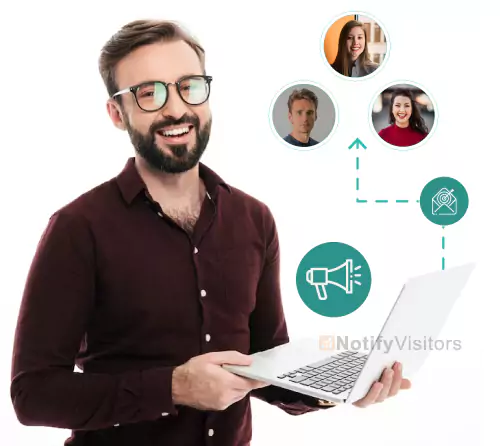
Defining your goals is the first step in creating an effective email workflow. By identifying your specific needs and preferences, you can tailor your workflow to meet those goals.
For example, your goal is to reduce email overload. In that case, you should prioritize and organize your inbox, while if your goal is to improve response times, you may want to set up canned responses or templates to respond quickly to common requests.
2. Choose an email client
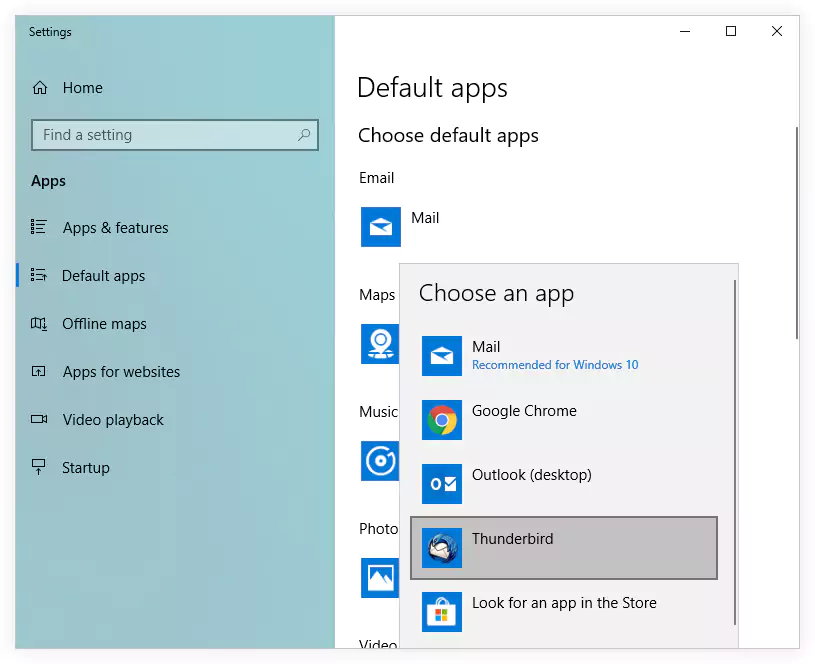
Many different email clients are available, each with their own features and capabilities. Choosing a client that supports the functionality you need for your workflow is important. Some popular email clients include Gmail, Outlook, and Apple Mail. Each client has strengths and weaknesses, so try a few to find the one that works best for you.
3. Set up folders and labels
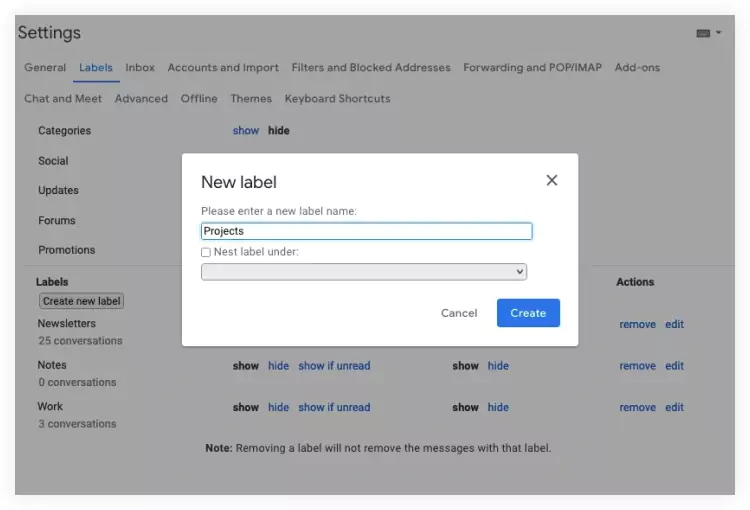
Once you have chosen an email client, the next step is to set up folders and labels. Folders are used to group related emails together, while labels are used to categorize emails based on their content or context. For example, create a folder for work-related emails, personal emails, and labels for urgent messages or messages from specific contacts.
4. Create filters and rules
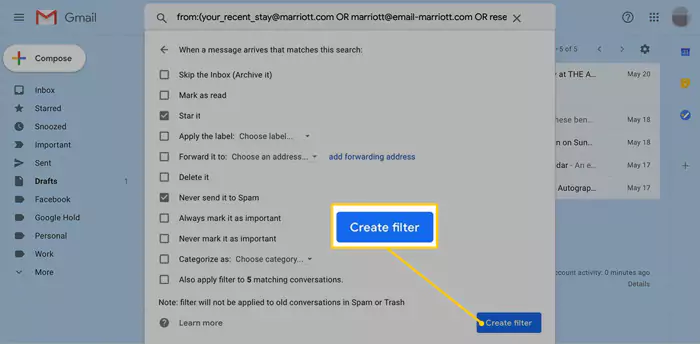
Filters and rules automatically sort, label, or forward emails based on certain criteria. It can help you stay and work in an organized manner. For example, you might create a filter to automatically file all emails from your boss in a “priority” folder or a rule to forward all emails related to a specific project to a colleague.
5. Set up canned responses or templates
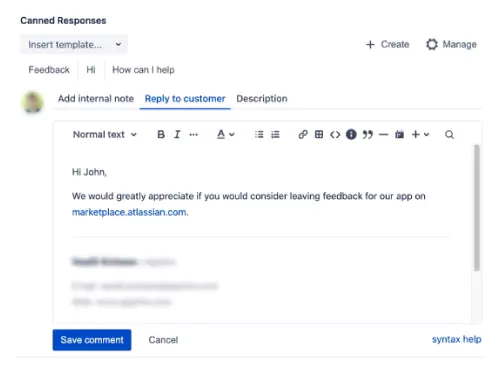
Canned responses or templates are pre-written responses that can be quickly inserted into an email. It can save you time and ensure consistency in your responses. For example, create a template for responding to customer support requests or a canned response acknowledging receipt of an email.
6. Use keyboard shortcuts
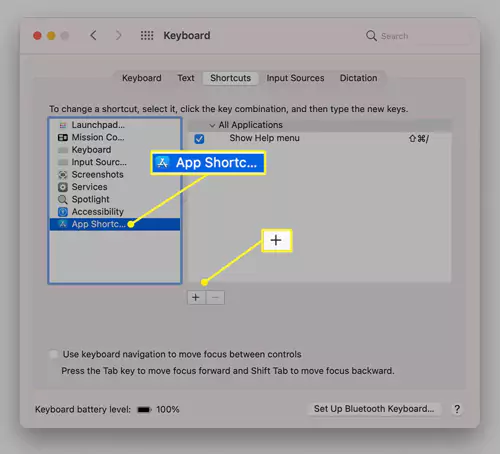
Keyboard shortcuts are a great way to work more efficiently and save time. Each email client has its own keyboard shortcuts, so it’s important to learn the ones relevant to your workflow. For example, you might use a shortcut to quickly archive or delete emails or move between different folders or labels.
7. Schedule time for email management
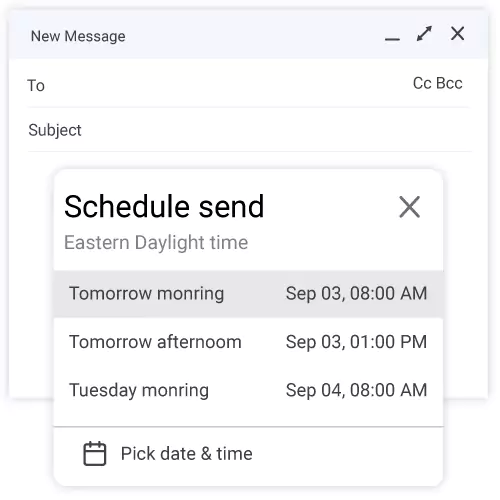
Finally, it’s important to schedule time for email management. It could be a set time each day, or a few times a day, where you check and respond to emails. Establishing clear boundaries and sticking to a schedule can reduce the sense of being overwhelmed and improve your productivity.
Wrapping Up
Creating email workflows can have numerous advantages for individuals or teams, including increased productivity, better organization, reduced stress, improved communication, and customization.
Individuals can optimize their email management process and achieve better results by investing time in developing a workflow that works for their specific needs and preferences.
By following these steps and experimenting with different techniques and tools, you can develop a workflow that works for you and helps you manage your emails more efficiently.
For more help, you can schedule a demo with NotifyVisitors and clear all your doubts.
FAQs
1. Which Email Client Should I Use for My Workflow?
Many different email clients are available, and the one you choose will depend on your specific needs and preferences. Popular email clients include Gmail, Outlook, and Apple Mail.
2. What are Some Common Tools and Techniques Used in Email Workflows?
Common tools and techniques used in email workflows include folders and labels, filters and rules, canned responses or templates, keyboard shortcuts, and scheduling time for email management.
3. How Can I Reduce the Amount of Time I Spend on Email?
To reduce your time on email, try setting specific times for checking and responding to emails, using filters and rules to sort and label emails automatically, and using canned responses or templates to respond quickly to common requests.

























 Email
Email SMS
SMS Whatsapp
Whatsapp Web Push
Web Push App Push
App Push Popups
Popups Channel A/B Testing
Channel A/B Testing  Control groups Analysis
Control groups Analysis Frequency Capping
Frequency Capping Funnel Analysis
Funnel Analysis Cohort Analysis
Cohort Analysis RFM Analysis
RFM Analysis Signup Forms
Signup Forms Surveys
Surveys NPS
NPS Landing pages personalization
Landing pages personalization  Website A/B Testing
Website A/B Testing  PWA/TWA
PWA/TWA Heatmaps
Heatmaps Session Recording
Session Recording Wix
Wix Shopify
Shopify Magento
Magento Woocommerce
Woocommerce eCommerce D2C
eCommerce D2C  Mutual Funds
Mutual Funds Insurance
Insurance Lending
Lending  Recipes
Recipes  Product Updates
Product Updates App Marketplace
App Marketplace Academy
Academy

