Dynamic Notifications offer you a nice way of showing highly personalized messages or offering by adding dynamic text such as username, dynamic discount value etc.
You can add tokens to any of the 3 fields inside your Notification:
- Description – you can use specific tokens like username in your notification content
- Call to action button text – use tokes to say something like “Hurry Mr. Sid !” on the button
- Call to action URL – use tokens in the URL for tracking or user personalization parameters
Defining a token
We call placeholders of the dynamic text as Tokens. Tokens should be enclosed within a double pair of square parentheses like.[[yourTokenName]] While creating/editing a Notification, you can any number of such tokens to the input fields. Before displaying this Notification on your website, we scan all the four fields, mentioned above, for tokens.
Contents
Setting default token values
After creating a Notification, if you used tokens in any field, you’ll get to see a table on the same page. Therein, you’ll see options to set their corresponding default values. You are supposed to pass the token data via our Javascript API (next section) – in case you don’t we replace the tokens with these default values. You can also choose to Hide notification if any of the token values are empty. If you select this option, in a corresponding situation, the Notification is not shown on your website.
Passing token data via the Javascript API
E.g. if your tokens were[[user]], [[place]] & [[gender]],
Add this extra parameter in the javascript API,
notify_visitors.tokens = {'user':'', 'place':'', 'gender':''};
Filter clickthroughs based on token data
Every time users, on your website, click on the Notification’s call-to-action button, we record the click and also persist the token data (realized values) for that user. This data is presented back to you in the analytics section wherein you can filter clicks based on the token value.

























 Email
Email SMS
SMS Whatsapp
Whatsapp Web Push
Web Push App Push
App Push Popups
Popups Channel A/B Testing
Channel A/B Testing  Control groups Analysis
Control groups Analysis Frequency Capping
Frequency Capping Funnel Analysis
Funnel Analysis Cohort Analysis
Cohort Analysis RFM Analysis
RFM Analysis Signup Forms
Signup Forms Surveys
Surveys NPS
NPS Landing pages personalization
Landing pages personalization  Website A/B Testing
Website A/B Testing  PWA/TWA
PWA/TWA Heatmaps
Heatmaps Session Recording
Session Recording Wix
Wix Shopify
Shopify Magento
Magento Woocommerce
Woocommerce eCommerce D2C
eCommerce D2C  Mutual Funds
Mutual Funds Insurance
Insurance Lending
Lending  Recipes
Recipes  Product Updates
Product Updates App Marketplace
App Marketplace Academy
Academy
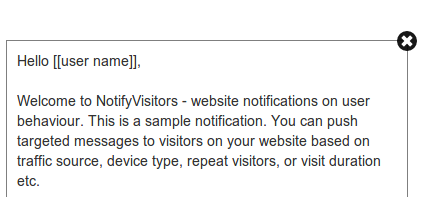



Add comment