Welcome to our latest release notes! This month, we’re introducing two new features: Control group and WhatsApp communication preferences. Control group feature allows you to assess campaign impact, while WhatsApp communication preferences feature streamlines user subscription management. Let’s dive into these exciting additions!
Control group feature
Introducing our cutting-edge Control Group feature, a powerful tool designed to help you gauge the impact of your campaigns on conversion rates and revenue generation. This feature allows you to compare the performance of users who received your campaigns with those who did not, providing valuable insights into the effectiveness of your marketing efforts.
How it works:
To conduct this insightful analysis, we allocate a specific percentage of users who will not receive your campaigns. For this purpose, we’ve created control groups with two distinct types:
1. System control group: In this you can define a default percentage of users to whom campaigns will not be sent. To do this, navigate to the “Settings” menu, access “Campaign Control,” click on “Control Group,” and then select “Create.” You can input a percentage value between 1 and 100.
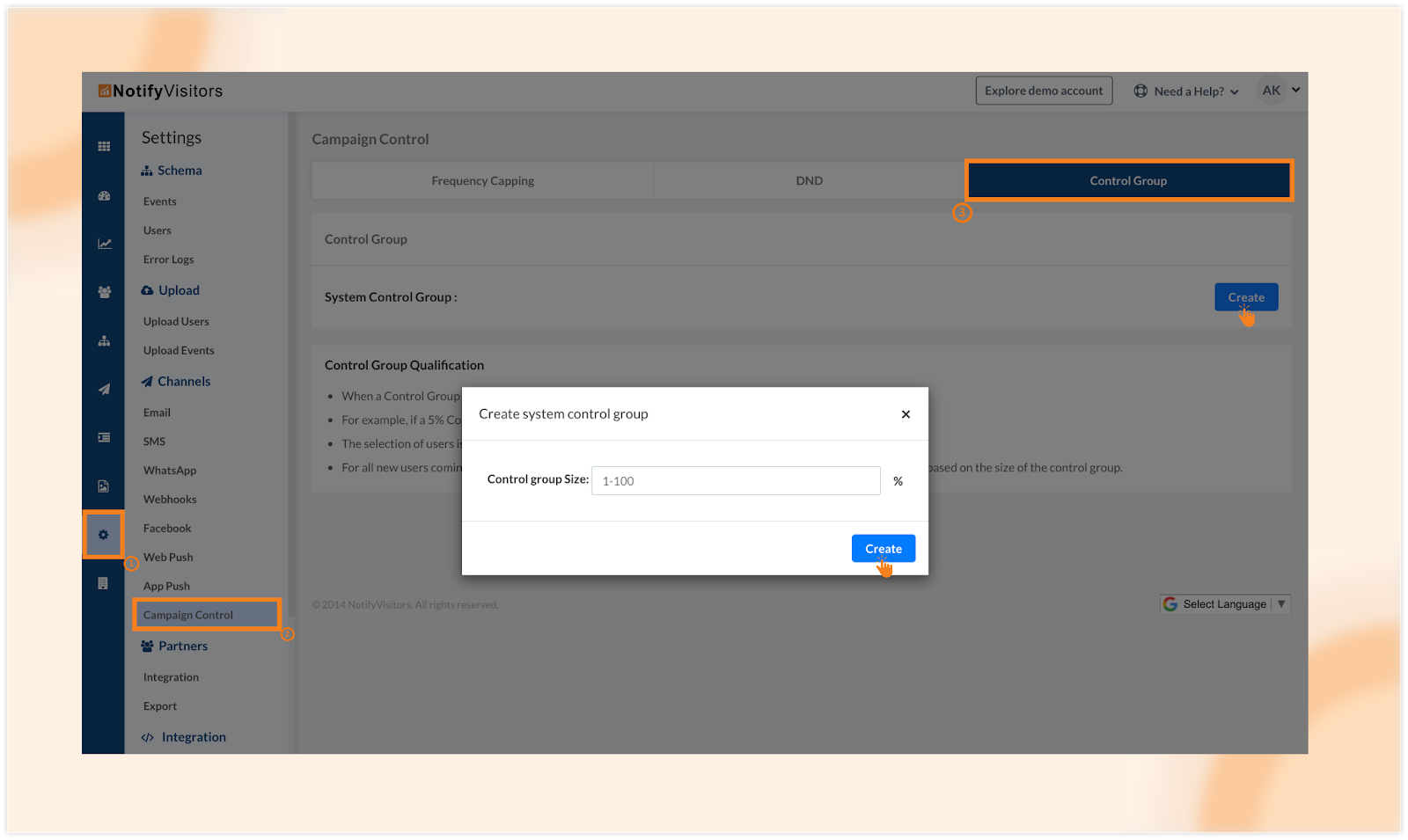
Once set, every time you send a campaign to all users and enable this option in the campaign editor, it will automatically exclude these users.
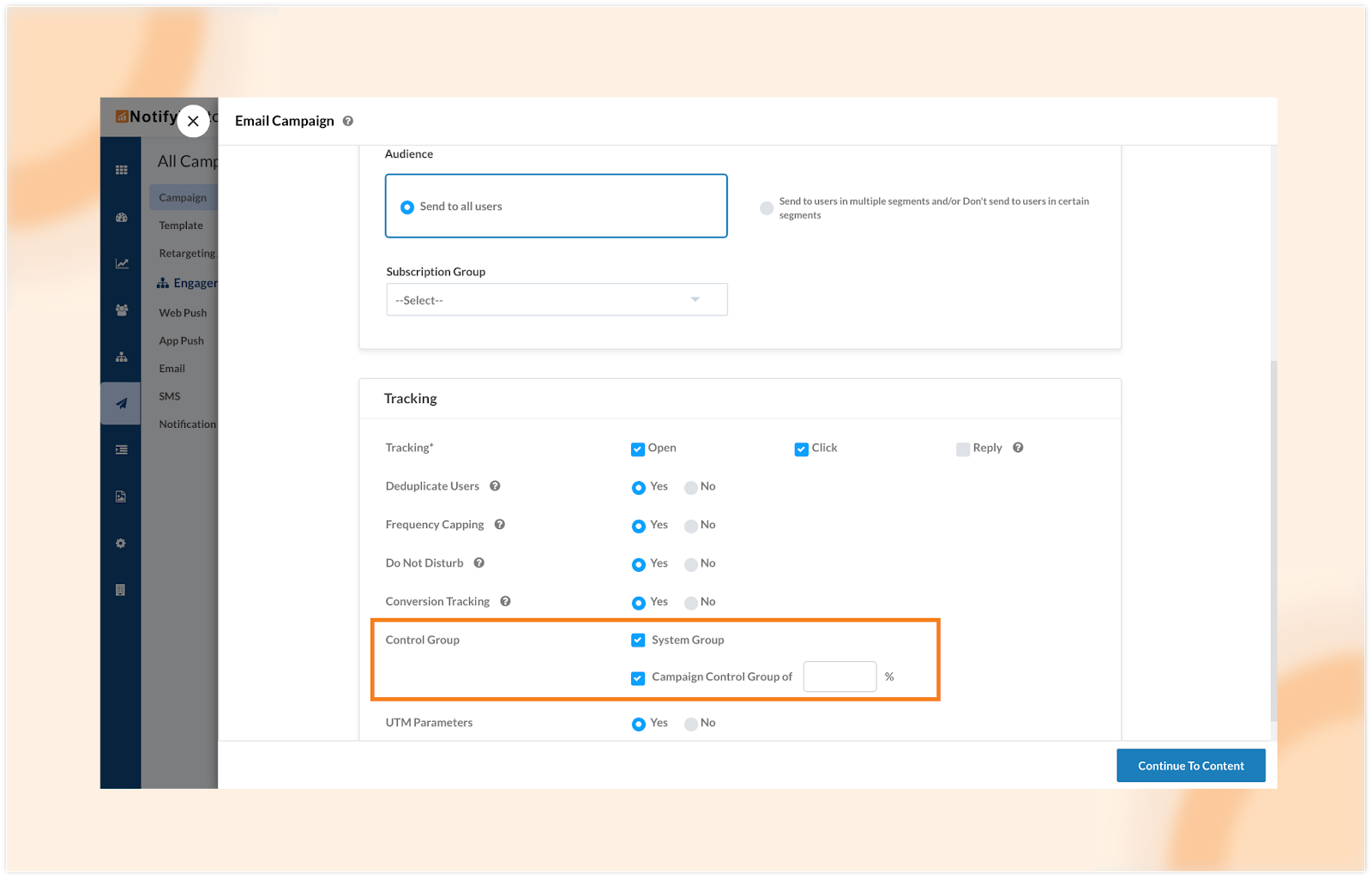
2. Campaign control group: This option provides flexibility by allowing you to define different percentages of users for individual campaigns. Similar to the system control group, you can enable the campaign control group in the campaign editor. Upon activation, you can specify the percentage of users to be excluded from that particular campaign.
Why two control groups?
System control group: This serves as your default group, maintaining a consistent exclusion percentage for all campaigns.
Campaign control group: This dynamic group empowers you to customize the exclusion percentage on a campaign-by-campaign basis.
Consider a scenario where you’ve configured a 10% exclusion rate in the system control group, and you’ve been excluding these 10% of users in most of your campaigns. However, for a particular campaign, you wish to exclude 20% of users. In this case, rather than modifying the default system value and affecting all campaigns, you can effortlessly select the campaign control group and set your preferred custom exclusion percentage.
Control group analytics:
To gain valuable insights and compare conversion rates and revenue between users who received your campaigns and those who didn’t, follow these steps:
Navigate to the “Campaign” section and select analytics of any campaign. The Control Group feature is available for email, SMS, and WhatsApp campaigns. For an example, let’s consider email campaigns. After selecting an email campaign, click on “Email Analytics.” Within this section, you’ll find two crucial components:*
Conversion section:
- Initially, this section displays the percentage of boost in conversions.
- Subsequently, it breaks down the conversion rates for two user groups: those who received the email campaign (target group) and those who did not (control group).
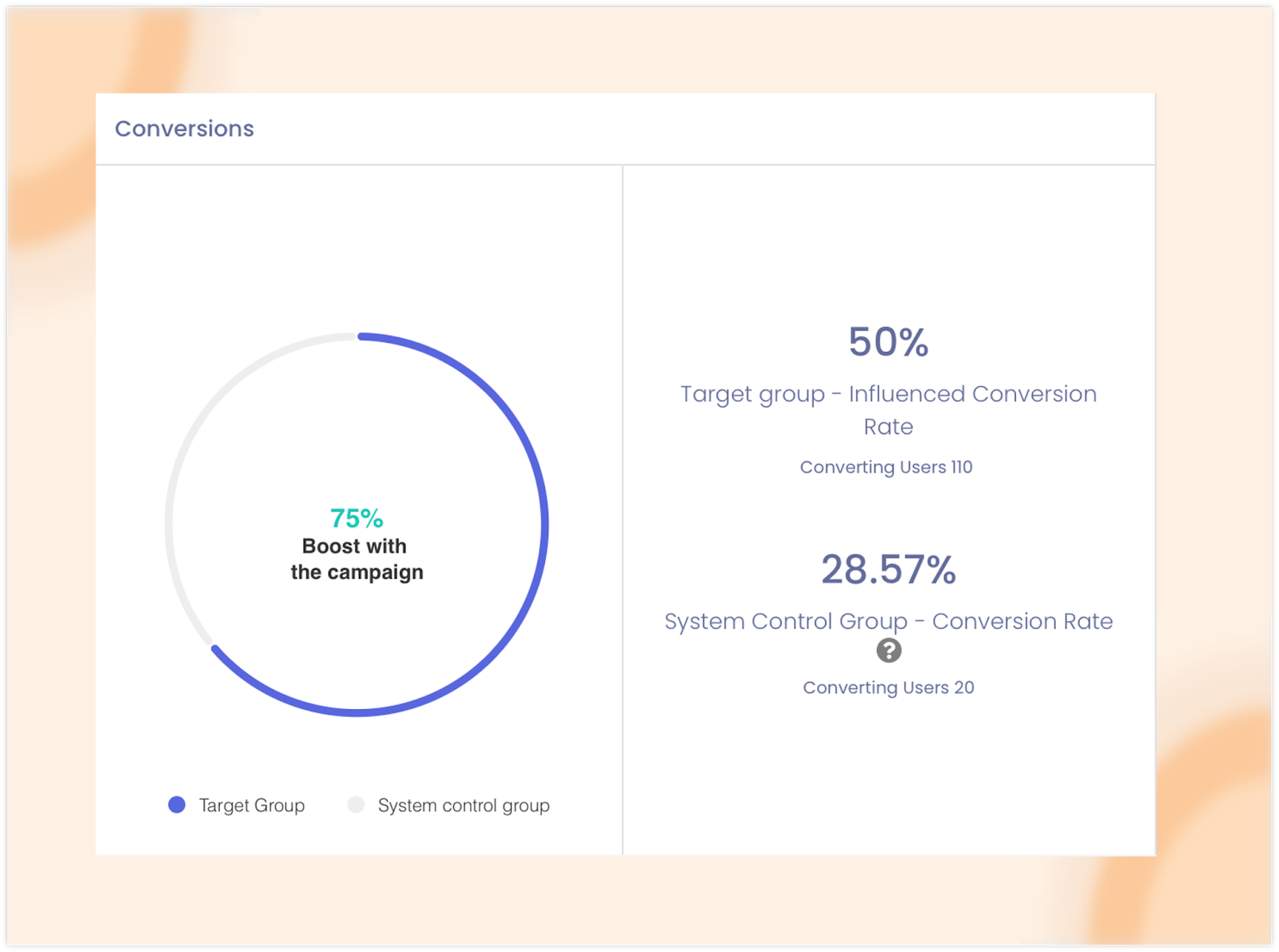
For instance, in the image above, it reveals an impressive 75% boost in conversion by sending email campaigns. Also, you’ll find that an impressive 50% of users converted from the group that received the email campaign, while 28.57% converted from those who did not receive the email campaign.
Revenue Section:
In this section, you can compare the revenue generated from users who received the campaign against those who did not.
- Initially, it showcases the total revenue boost and the percentage boost in revenue.
- Furthermore, it provides insights into the total revenue, and average revenue generated per user for both groups: those who were targeted with the campaign and those who were not.
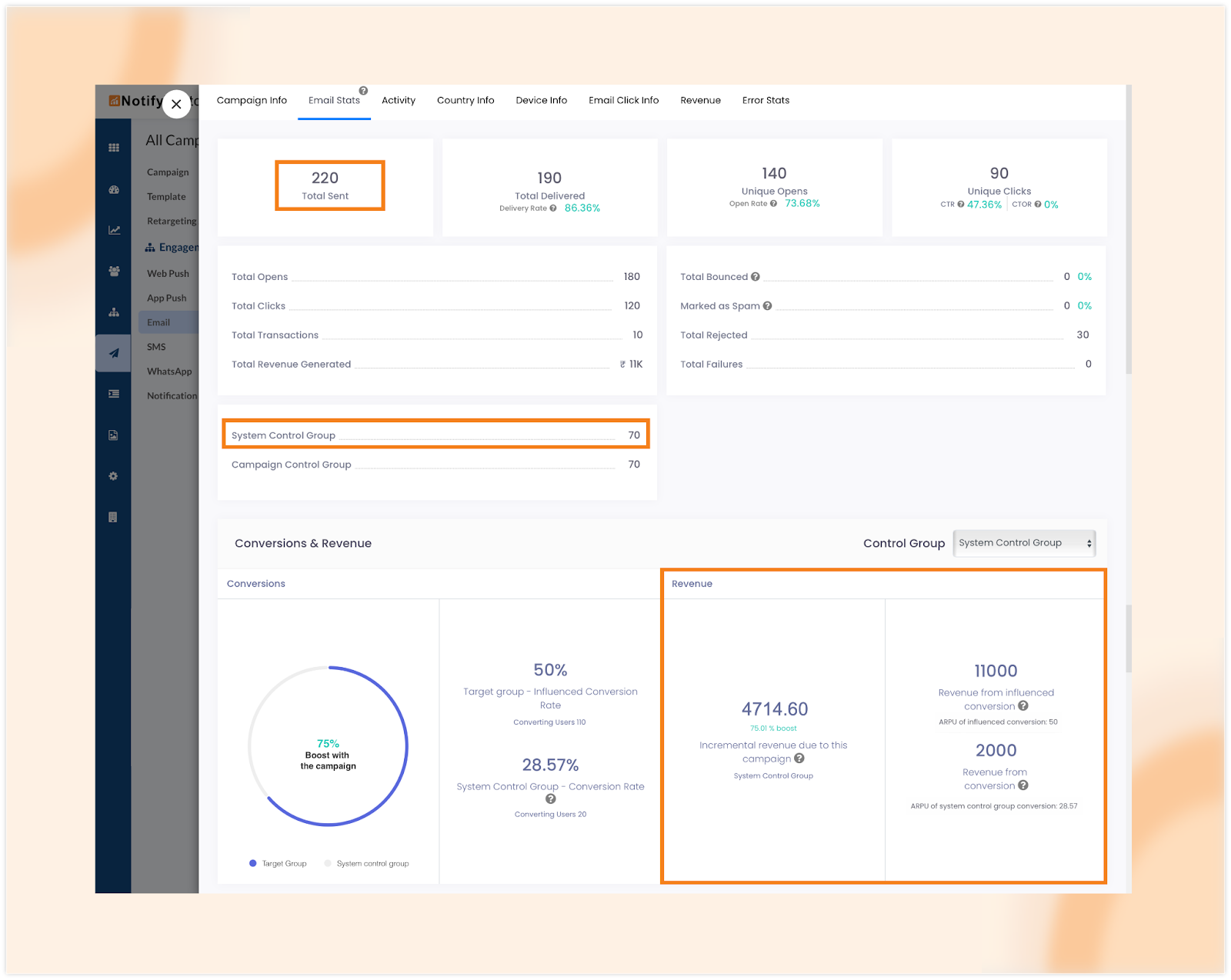
To calculate the total boost in revenue, we use the formula:
[(ARPU in target group – ARPU in control group) × total target group users]
In the reference image it is calculated as [(50 – 28.57) × 220 = 4714.60].
Meanwhile the percentage of boost in revenue is determined by:
{[(ARPU in target group – ARPU in control group) ÷ ARPU in control group)] × 100}
For instance, in the displayed image, the boost percentage is calculated as [(50 – 28.57) ÷ 28.57 × 100 = 75%]
The Average Revenue Per User (ARPU) is calculated by dividing the total revenue by the total number of users. As illustrated in the image, for the target group, ARPU is calculated as [11000 (total revenue generated from target users) ÷ 220 (total target users) = 50]. In the case of the system control group, ARPU is calculated as [2000 (total revenue generated from system control group users) ÷ 70 (total system control group users) = 28.57].
WhatsApp subscription preferences
Introducing our latest WhatsApp Communication feature, designed to offer users a seamless way to manage their subscription preferences for receiving WhatsApp messages.
Setting up communication settings:
- To configure these settings, go to “Settings” > “WhatsApp” > “WhatsApp Communication Settings.”
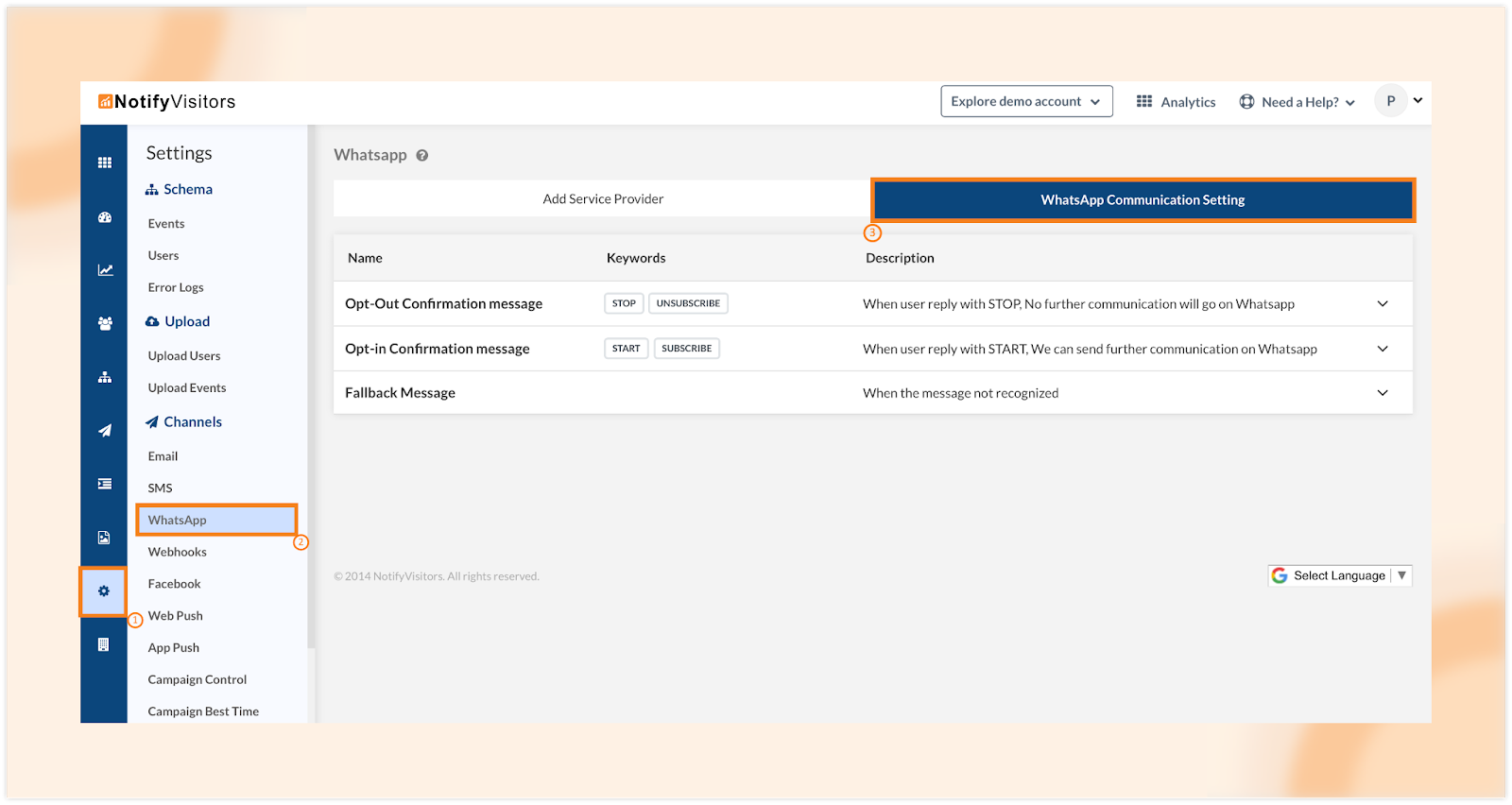
- Within this section, you’ll find options for both opting out and opting in to messages. We’ve provided two keywords for opting out: “Stop” and “Unsubscribe.” When a user replies with either of these keywords, they will be automatically unsubscribed from receiving WhatsApp messages.
- Similarly, for opting in, we’ve provided the keywords “Start” and “Subscribe.” When a user replies with these keywords, they will be subscribed to receive messages.
- For added customization, you can set up automated replies for both subscription and unsubscription events. Simply click on the dropdown menu for “Opt-In Message” or “Opt-Out Message” and enter your desired response in the text box. Alternatively, you can create a template for these replies and select the template option, choosing from your pre-created templates.
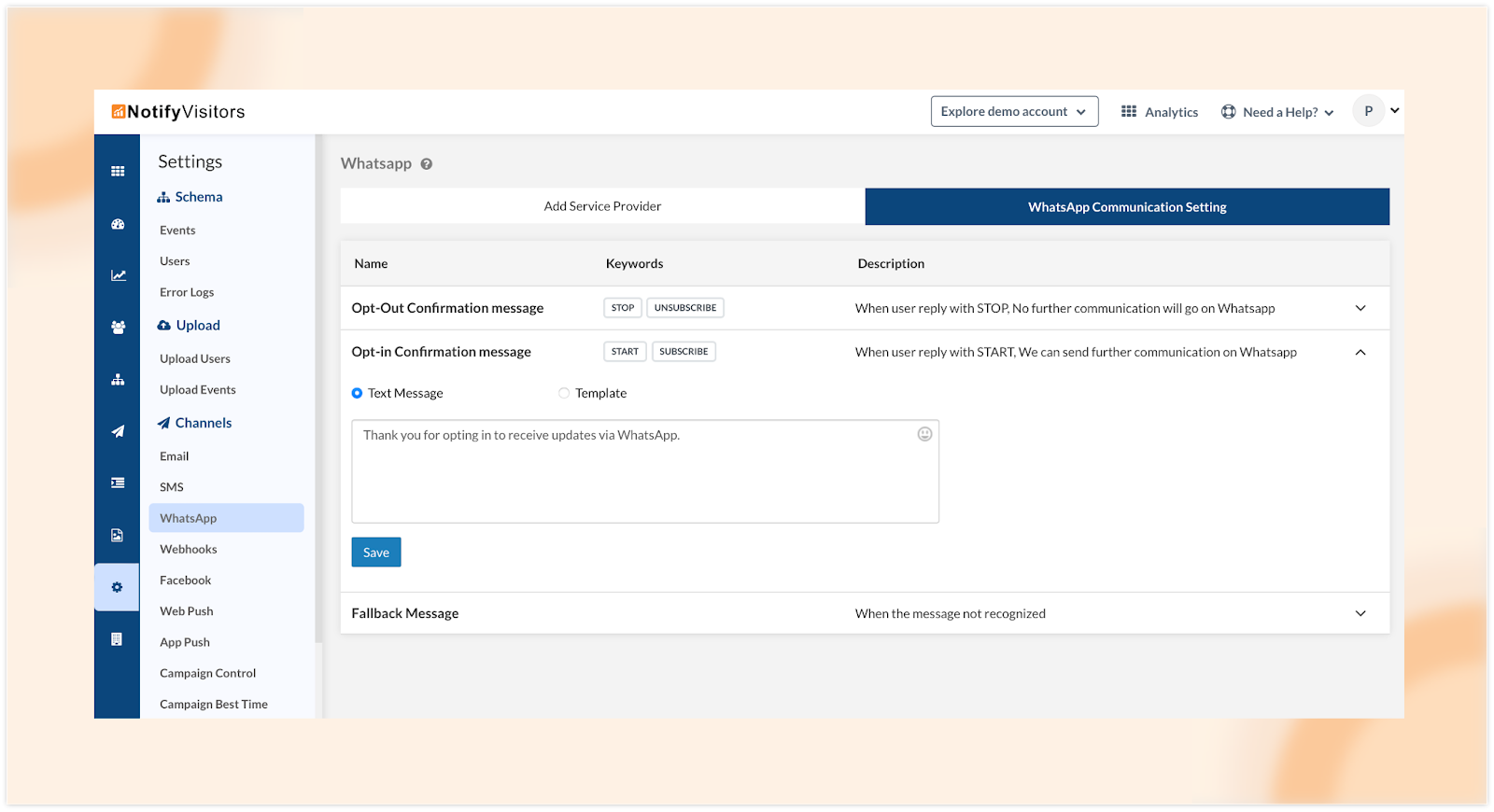
For instance, when a user subscribes, you can configure an automated reply such as “Thank you for opting in to receive updates via WhatsApp.”
- Additionally, we offer a third option called the “Fallback Message.” This ensures that if a user replies with any text other than the specified keywords, they will receive a fallback message. To set up a fallback message, click on the dropdown menu for this option and enter the fallback text in the text box. You can also create a template for the fallback message and select it as an option.
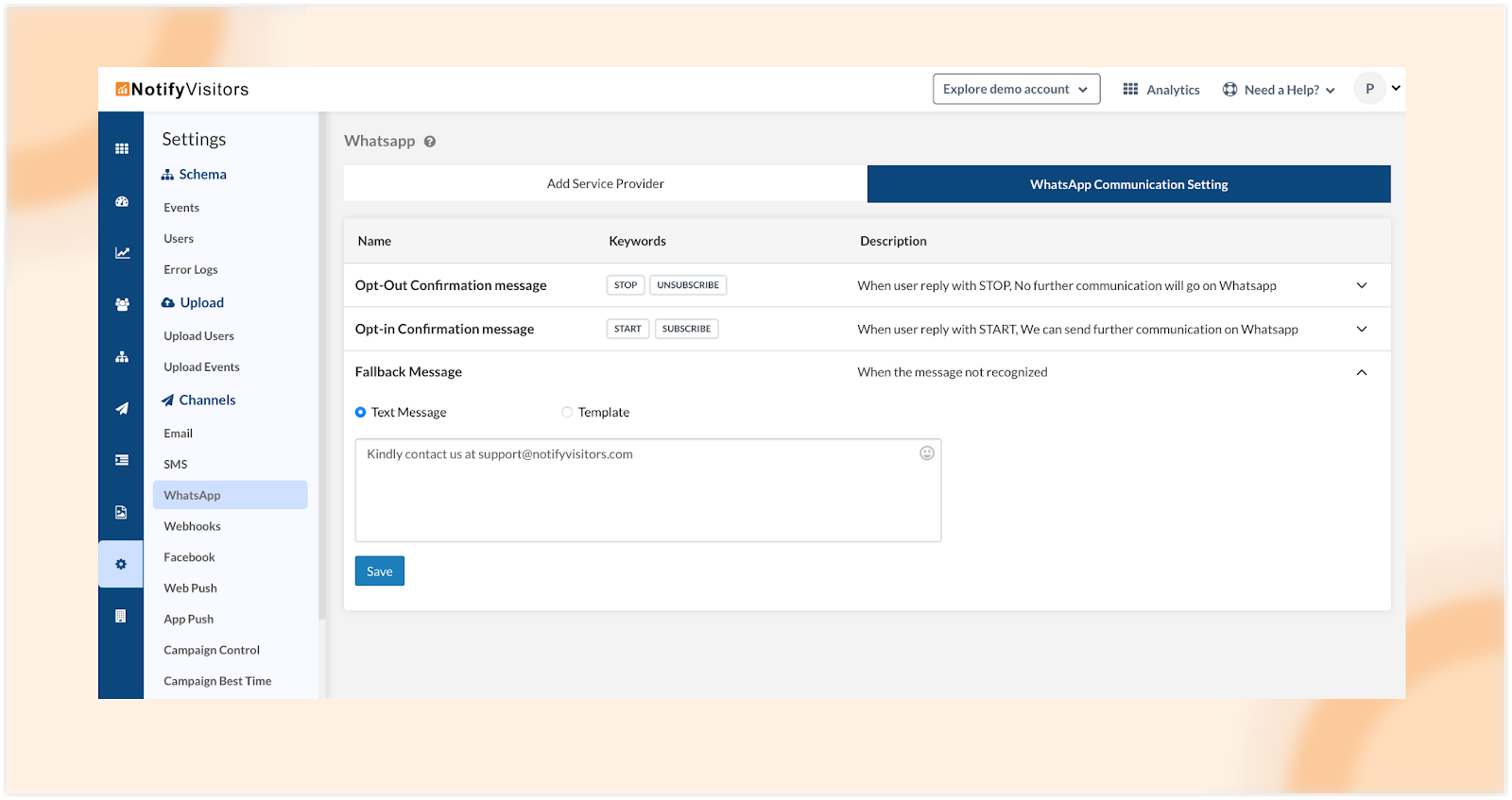
Conclusion
In conclusion, our Control group analytics empower you to make data-driven decisions, enhancing your campaign effectiveness and marketing strategies.
Additionally, our WhatsApp communication feature streamlines user preferences and offers automated interactions for a seamless experience.
These updates reflect our commitment to delivering value to our users. To stay informed about our latest releases and immediate access to new features, subscribe to our push notifications by clicking the “Allow” button at the top of your screen.
For inquiries, suggestions, or a demo of these features, contact us at support@notifyvisitors.com. Our dedicated team is eager to assist you in every way possible.

 Email
Email SMS
SMS Whatsapp
Whatsapp Web Push
Web Push App Push
App Push Popups
Popups Channel A/B Testing
Channel A/B Testing  Control groups Analysis
Control groups Analysis Frequency Capping
Frequency Capping Funnel Analysis
Funnel Analysis Cohort Analysis
Cohort Analysis RFM Analysis
RFM Analysis Signup Forms
Signup Forms Surveys
Surveys NPS
NPS Landing pages personalization
Landing pages personalization  Website A/B Testing
Website A/B Testing  PWA/TWA
PWA/TWA Heatmaps
Heatmaps Session Recording
Session Recording Wix
Wix Shopify
Shopify Magento
Magento Woocommerce
Woocommerce eCommerce D2C
eCommerce D2C  Mutual Funds
Mutual Funds Insurance
Insurance Lending
Lending  Recipes
Recipes  Product Updates
Product Updates App Marketplace
App Marketplace Academy
Academy






