March brings a fresh set of enhancements to our panel, designed to make your campaigns more efficient and data-driven than ever! Our team has focused on improving analytics, refining journey tracking, and giving you more flexibility when previewing onsite campaigns.
Here’s what’s new this month:
- Capture Signup Form Data as Event Attributes – Gain deeper insights by saving form responses as event data.
- New Event Analytics Metrics – Analyze performance more precisely with Unique Sessions and Unique Users metrics.
- Refined Journey List Stats – Stats are now set to past 30 days by default for faster loading and better clarity.
- Onsite Campaign Preview Upgrade – See your popups and signup forms without targeting rules for easier testing.
Let’s dive into the details!
1. Capture signup form data as event attribute
You can now choose to save signup form field data either as an event attribute or as both a user and event attribute.
Why save data as an event attribute?
Saving field data as an event attribute allows you to track not only the user’s latest input but also their historical responses—just like a regular event. This is particularly useful for analyzing changes in user behavior over time.
How to configure this?
When creating a signup form, each field provides two options:
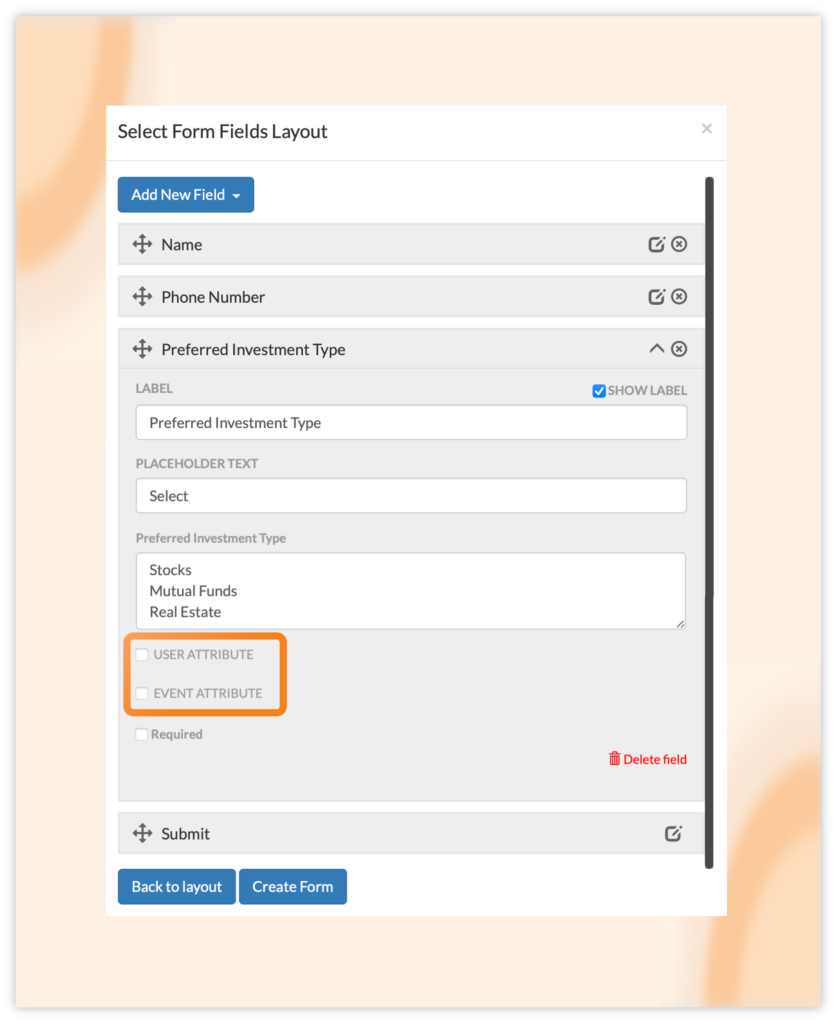
- User attribute – Saves the data as a user property.
- Event attribute – Saves the data as part of the event, preserving historical records.
You can enable either one or both options, but at least one must be selected.
Where to view the field response data?
To access the saved field data, go to Segments > User List and click on a user’s name to open their details.
- User attribute data: Field data saved as user attributes can be found in the Attributes section.
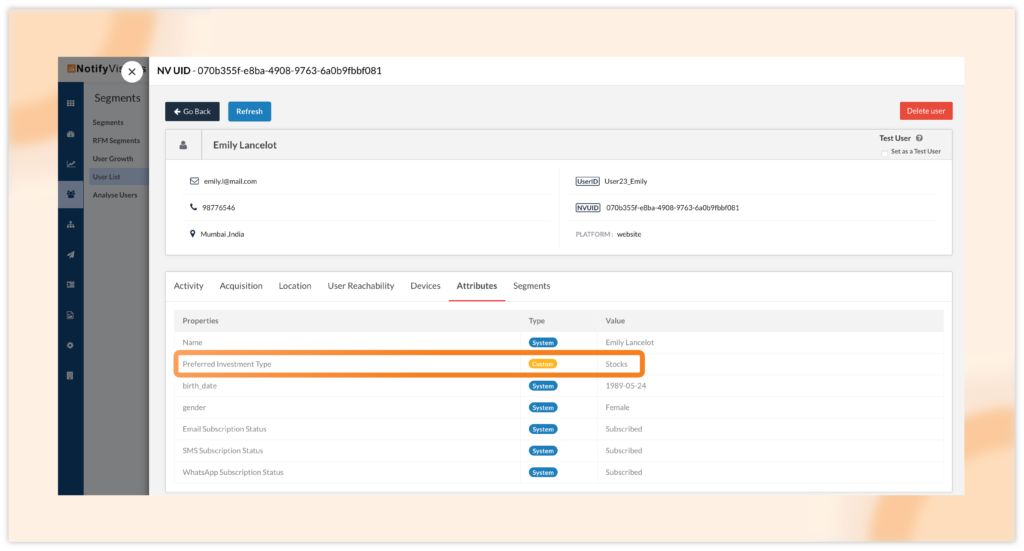
- Event attribute data: Scroll down to the User Activity section and open the most recent Form Submission event. The Response option will display the submitted values. You can also review past form submissions to track previous responses.
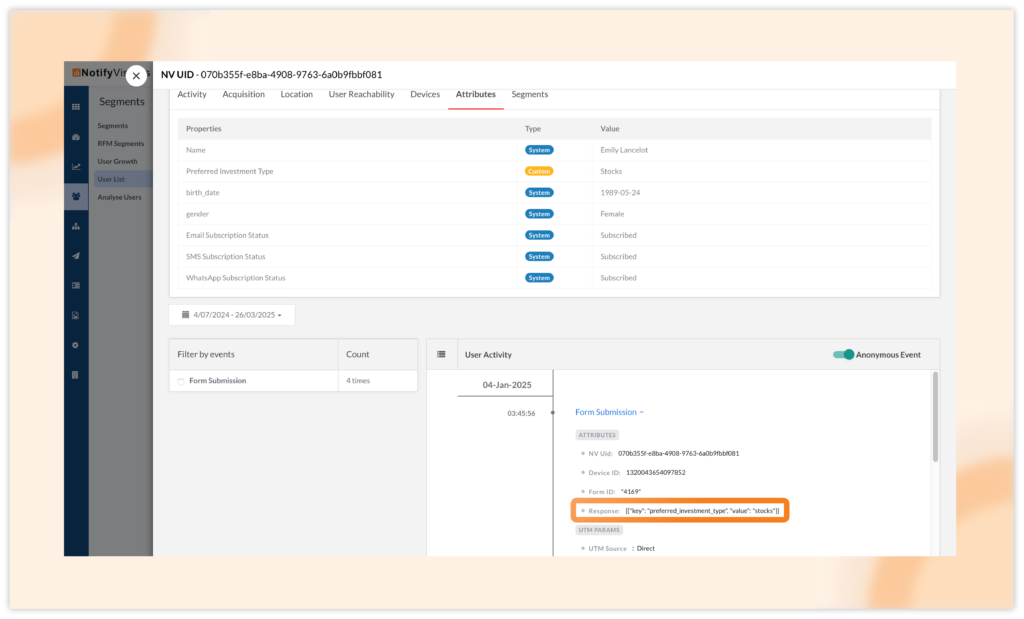
To check previous responses, you can view past form submissions.
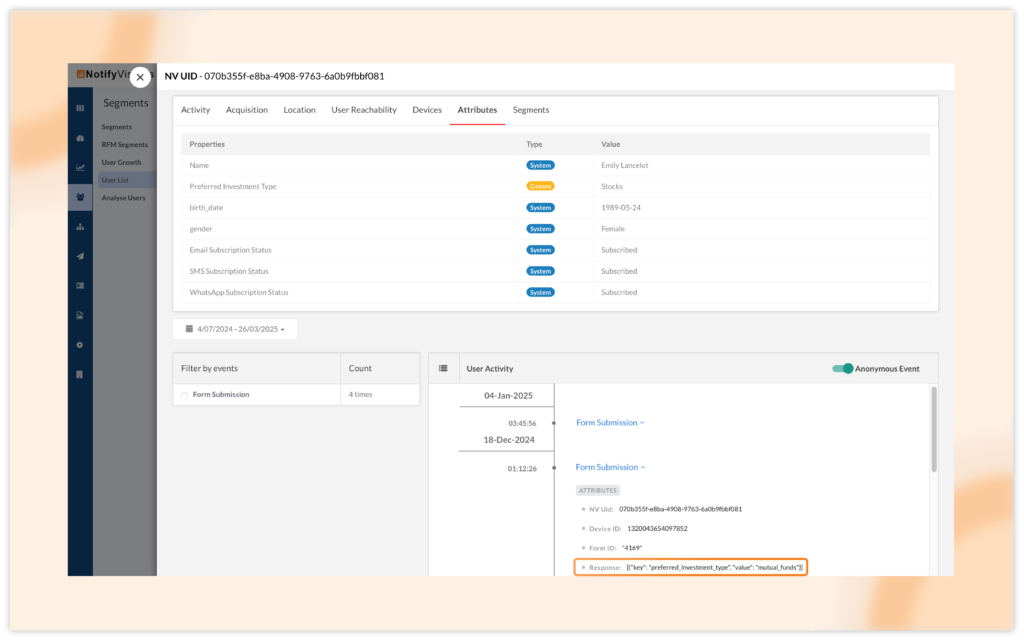
Important considerations:
- Fields that act as user identifiers (e.g., email, phone number) or are enabled for PII masking cannot be saved as event attributes.
- You can enable event attribute storage for fields in existing signup forms as well. However, this will only apply to future submissions—previous data will not be visible as event attributes.
2. Added “unique sessions” and “unique users” metrics in event analytics
Currently, the event analytics only allow you to see trends, attributes, sessions, and more, all related to the total number of events that have occurred. With this new update, you can now filter these analytics to focus on unique sessions or unique users as well.
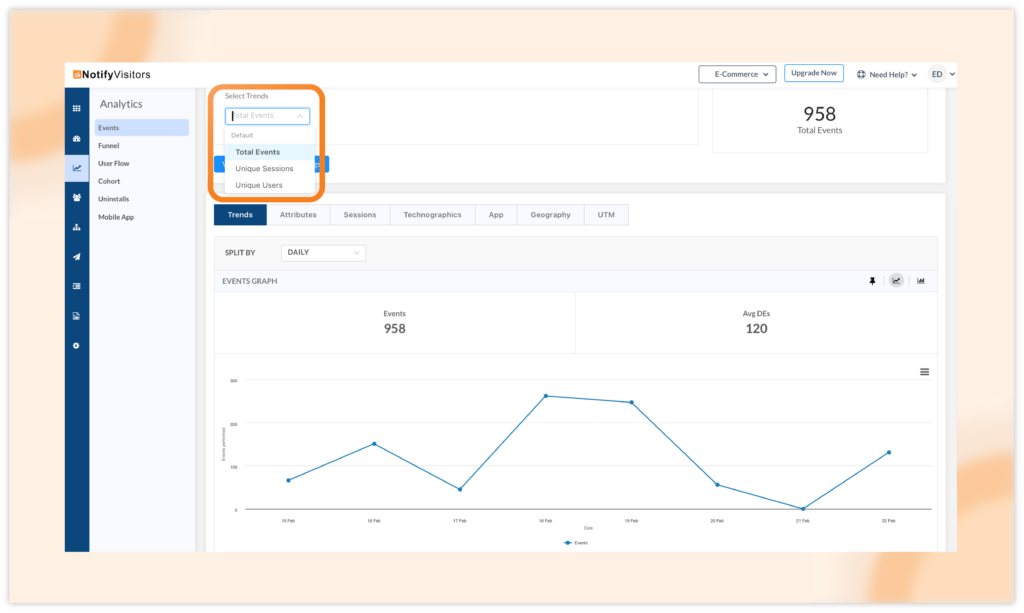
- Total events: This counts the total number of times an event (e.g., “Add to Cart”) has been triggered, regardless of how many users or sessions were involved.
- Unique sessions: This counts how many distinct sessions included the event. A session represents a user’s interaction from start to end (with a timeout or exit).
- Unique users: This represents the number of distinct individuals who performed the event at least once within the selected timeframe.
Example:
Imagine a single user visits an e-commerce site and performs the “Add to Cart” event multiple times:
- First session: The user adds items to the cart 3 times.
- Second session (later in the day): The user adds items to the cart 2 more times.
Metrics would be:
- Total Events = 5 (3 + 2 actions)
- Unique Users = 1 (since only one user performed the action)
- Unique Sessions = 2 (since the user added to the cart in two separate sessions)
Once you apply the filter (Total events, unique sessions, or unique users), you can explore related trends, attributes, sessions, technographics, geography, and more for the selected option. This filtering enhances your understanding of user engagement and behavior.
3. Updated Journey list stats from all time to the past 30 days
Previously, journey list stats (including entries, exits, and goals) were displayed for all time. With this update, stats will now be shown for the past 30 days by default. This enhancement improves the system performance by reducing loading time.
The past 30 days update applies only to stats—all journeys will remain visible, even those not running within the selected date range (as shown in the image below). If a journey wasn’t active during the chosen period, its stats (entries, exits, and goals) will simply appear as 0 (last journey in the below image).
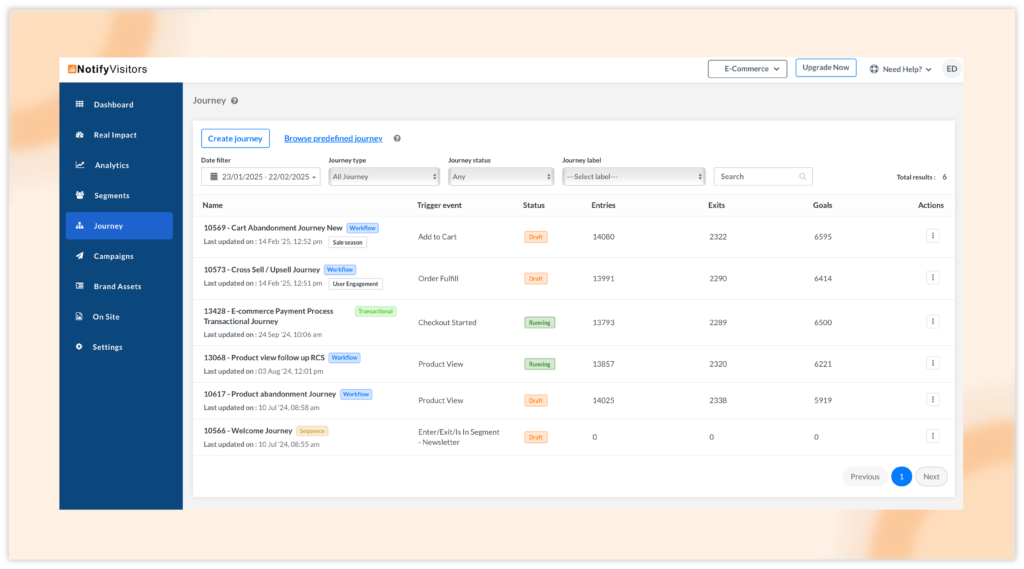
However, if you want to check statistics for a specific date range rather than the last 30 days, you can easily do this by choosing your preferred time frame in the date filter option.
4. Option to apply/remove targeting rules while previewing onsite campaigns
Previously, when previewing a signup form or popup, all targeting rules were applied by default. Now, you have the option to disable targeting rules when previewing. Simply uncheck the newly added “Apply Targeting Rules” field to see how the form appears without restrictions.
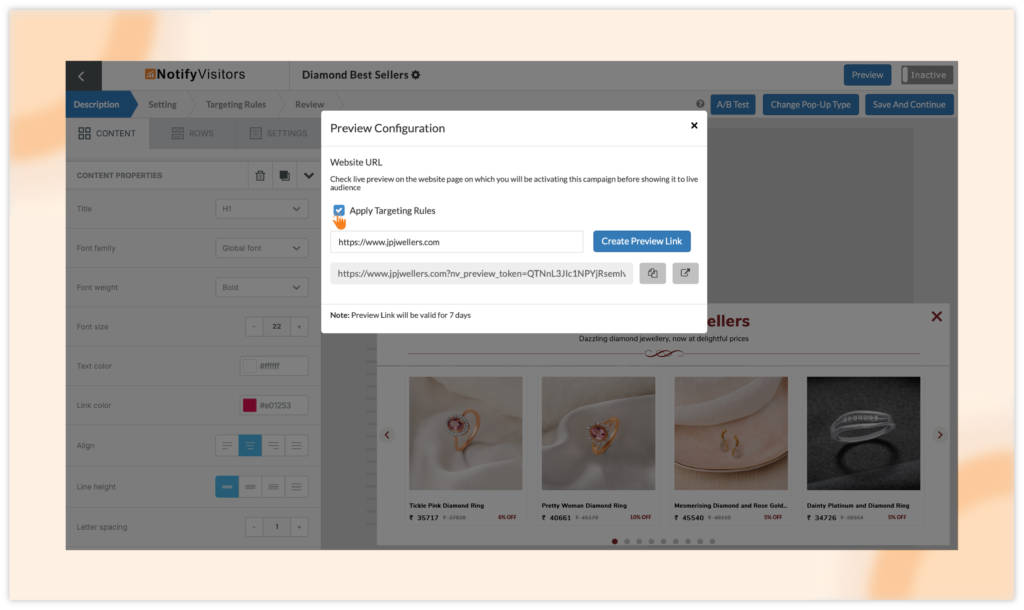
Use case example:
Imagine you’ve set up a popup offering a 10% discount to appear only to new visitors who have spent at least 30 seconds on the site and haven’t subscribed before.
- With Targeting Rules Applied: When previewing, you’ll only see the popup if you meet the defined conditions.
- Without Targeting Rules: By disabling targeting rules in preview mode, you can instantly check the design, messaging, and functionality of the popup, irrespective of the targeting rules conditions.
This flexibility ensures a smoother testing experience, helping you fine-tune your campaign without waiting for actual campaign conditions to trigger the popup/signup form.
Conclusion
These enhancements are designed to give you greater control, deeper insights, and a smoother experience while managing your campaigns. Whether it’s tracking signup form responses, refining event analytics, optimizing journey stats, or previewing onsite campaigns more flexibly, these updates help you work smarter and faster.
Try them out today!
For inquiries, suggestions, or a demo, reach out to us at support@notifyvisitors.com—our dedicated team is ready to help you maximize the benefits of these powerful enhancements!

 Email
Email SMS
SMS Whatsapp
Whatsapp Web Push
Web Push App Push
App Push Popups
Popups Channel A/B Testing
Channel A/B Testing  Control groups Analysis
Control groups Analysis Frequency Capping
Frequency Capping Funnel Analysis
Funnel Analysis Cohort Analysis
Cohort Analysis RFM Analysis
RFM Analysis Signup Forms
Signup Forms Surveys
Surveys NPS
NPS Landing pages personalization
Landing pages personalization  Website A/B Testing
Website A/B Testing  PWA/TWA
PWA/TWA Heatmaps
Heatmaps Session Recording
Session Recording Wix
Wix Shopify
Shopify Magento
Magento Woocommerce
Woocommerce eCommerce D2C
eCommerce D2C  Mutual Funds
Mutual Funds Insurance
Insurance Lending
Lending  Recipes
Recipes  Product Updates
Product Updates App Marketplace
App Marketplace Academy
Academy






