In these release notes, we will be discussing some of the key releases for the month of June. We are excited to introduce the following new groundbreaking features:
- Computed attribute: This attribute allows our system to calculate user’s best channel and time based on their activity.
- Schedule campaigns at users’ best time: Allows you to automatically send campaigns to each user at the time they are most active.
- Preferred channel condition in Journey: Allows you to automatically send campaign to each user on their most preferred channel of communication.
- Node stats feature in Journey: Allows you to view KPIs of all campaigns directly with the Journey builder and Journey Analytics.
Let’s deep dive into each feature to understand how they work and how to implement them.
1. Introducing “Computed attribute” to track user’s preferred channels and best time
We’ve recently added a new attribute into our system that keeps track of the channels a user interacts with the most and their peak engagement times. In simpler terms, the “computed attribute” monitors the frequency of multiple events performed by user to determine their optimal channel and time.
For instance, if a user opens emails more frequently than other channels and tends to read them between 7 to 8 pm, our system can determine that Email is their preferred channel and that their optimal engagement time is between 7 to 8 pm. This feature has the potential to enhance the engagement metrics of your campaigns.
If you prefer, you can manually select the events that our system uses to determine the best time and channel. Simply go to the settings section and click on the “Computed attributes” tab. Here, you can see the multiple events selected by default for each communication channel.

You can either go with the default settings or can add or remove any event of your choice by clicking on the dropdown menu.
Once you are done, click on the “Activate” button to enable best time tracking. Additionally, to enable preferred channel tracking click on the second “Activate” button given under “Preferred best channel” heading.
Our system will take 24 hours to calculate the best channel and time. And even after these are calculated, our system will continue to track events and update the best channel and time once every week.
In cases where a user has not performed any of the selected events in the last 180 days, their best time and channel will not be determined. In such cases you can define a custom time while scheduling a campaign and a fallback channel in journey, which we’ll discuss shortly.
Also note that our system considers the best time as a particular hour, rather than an exact time. So, whenever you send a campaign, the user will receive it between their best hour.
To check the best channel and time of a particular user, go to Segments > User list and click on the “User reachability” tab. This will show you the user’s optimal time for each channel as well as their best channel.

By leveraging this information, we’ve introduced the option to schedule campaigns at user’s best time. Furthermore, we’ve included a “Preferred channel” condition in the journey, which will automatically send campaigns to each user via their preferred channel.
Let’s explore how to utilize both of these features.
2. Added option to schedule campaigns at users’ best time
If you wish to schedule a campaign according to the user’s best time, simply navigate to the “Schedule Notification” tab while creating a campaign. From there, choose the “Best time for every user” option from the “Sent At” dropdown menu. Next, specify the desired date in the “Schedule Date” section. Please note that you won’t be able to set a specific time as the campaign will be sent at each user’s individual best time on the chosen date.
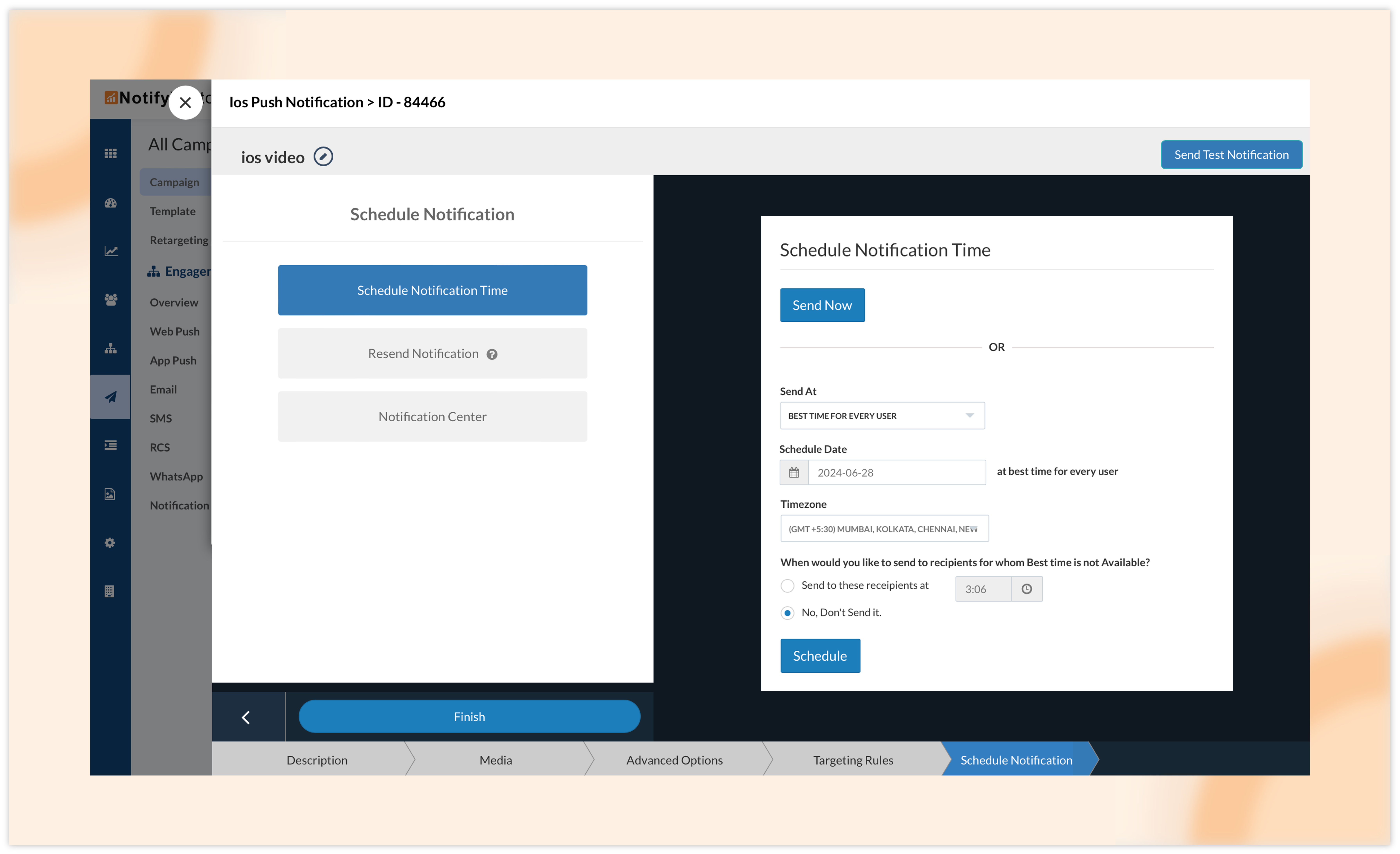
In case the user’s best time is not available, you have the option to set a custom time for such scenarios.

Additionally, industry-specific best times are provided to assist you in making a decision. If you prefer not to send campaign to users without an available best time, just choose the “No, Don’t send it” option. Once all done, click on the “Schedule” button.
3. Added the “Preferred Channel” condition in Journey
We have introduced a new condition in our journey called the “Preferred Channel.” This allows you to send campaigns to your users based on their preferred channels or the channels they engage with the most, like the channels where they have higher open or click rates.
For instance, if you want to showcase a newly launched product to your subscribers through their preferred channel, you can create multiple campaigns i.e. one for each channel and add this condition. So, if a user is more active on emails, they will receive an email, while another user who prefers WhatsApp messages will receive a WhatsApp message.
To set this up, simply drag and drop the “Preferred Channel” condition onto the journey builder board and select the channels you want to include.

Then, attach your trigger (event, segment, attribute change, or website traffic) to this condition. Similarly, attach different channel conditions to your campaign blocks. For example, an email condition with an email campaign block, an SMS condition with an SMS campaign block, and so on.

Lastly, there is a fallback condition available. This is for cases where the user’s preferred channel information is not available, such as for new users or those who haven’t performed any activity yet. In such situations, you can add a campaign block of any channel you prefer as a fallback, and these users will receive communication on that channel.
4. Introducing Node stats feature in Journey
In our last release notes, we introduced a new feature that allows you to check the analytics of your campaigns directly within the Journey builder. While this option is quite useful, it still involves checking each campaign individually.
To streamline this process, we have now included a Node stats feature that displays the KPIs of all campaigns directly within the Journey builder. To view these stats, simply click on the Node stats option located at the top of the Journey builder board.

A new window will pop up showing all your blocks along with key statistics such as sent, delivered, unique open, unique clicks, transactions, revenue, and goals.
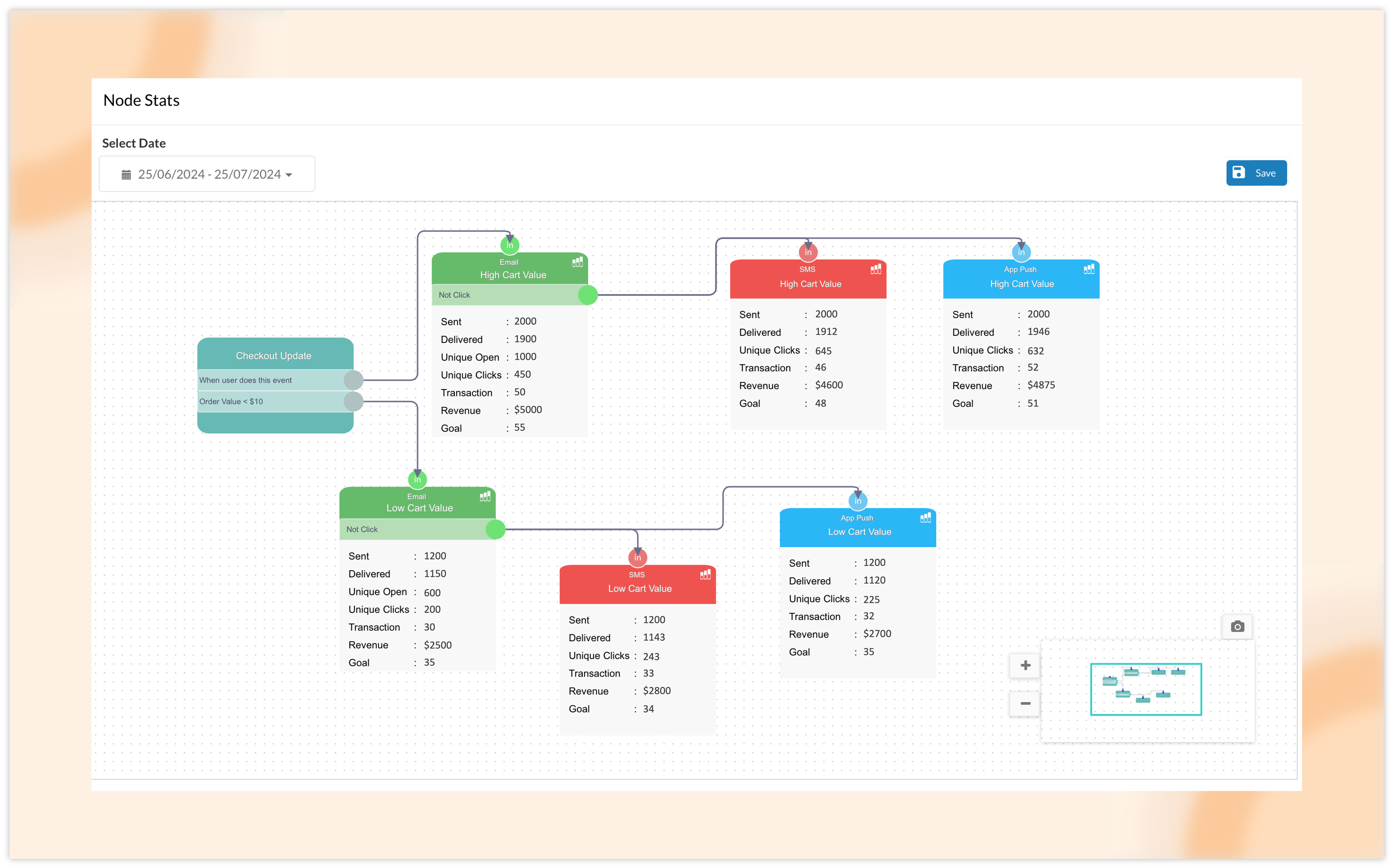
These statistics provide a quick overview of your campaign’s performance, including all its variations. Please note that transactions, revenue, and goals only reflect events that are attributed to NotifyVisitors based on interaction with campaigns and not your overall business performance.
You can rearrange the blocks as needed or if they are obstructing your view. Once you are satisfied, click on save to preserve your settings. Moving the blocks in the Node stats window will not impact your Journey builder board.
With the Node stats window, you can easily monitor the performance of each campaign in a single glance.
Furthermore, the Node stats feature is also available in Journey analytics. To access this, navigate to the Journey section, click on the three-dotted button for the desired journey, and select analytics. Here, click on the “Node stats” tab to view essential analytics for each campaign, similar to what we discussed above.
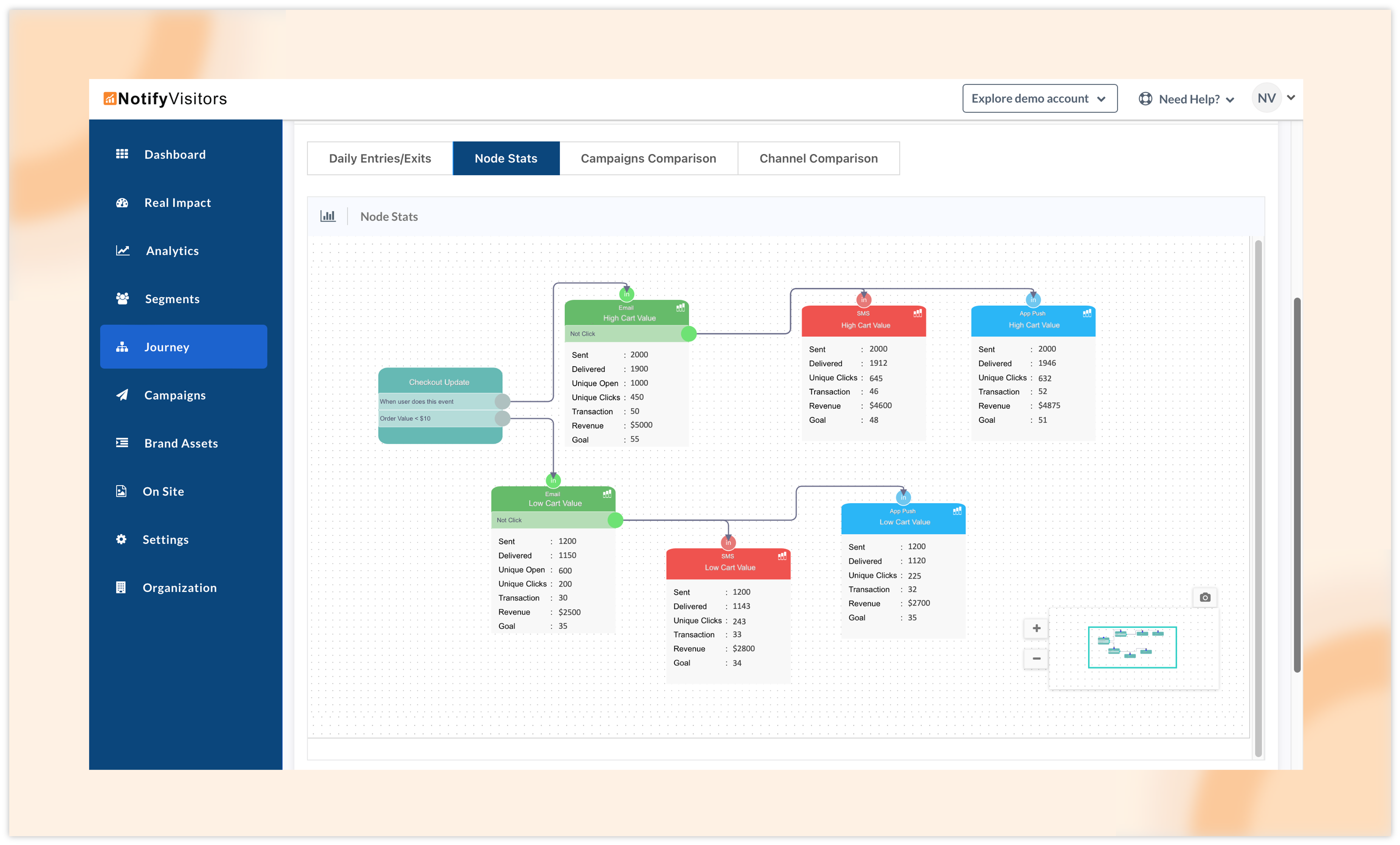
Conclusion
The new computed attribute brings in the possibility to schedule campaigns at user’s best time and send journey communications at user’s preferred channel. It is designed to enhance user engagement. Additionally, the Node stats feature provide quicker insights into your campaign performance. We are confident that these tools will help you create more effective and personalized marketing strategies.
To stay informed about our latest releases and access these features immediately, click the “Allow” button at the top of your screen for push notifications. For inquiries, suggestions, or a demo, reach out to us at support@notifyvisitors.com. Our dedicated team is ready to assist, ensuring you maximize the benefits of these exciting enhancements.

 Email
Email SMS
SMS Whatsapp
Whatsapp Web Push
Web Push App Push
App Push Popups
Popups Channel A/B Testing
Channel A/B Testing  Control groups Analysis
Control groups Analysis Frequency Capping
Frequency Capping Funnel Analysis
Funnel Analysis Cohort Analysis
Cohort Analysis RFM Analysis
RFM Analysis Signup Forms
Signup Forms Surveys
Surveys NPS
NPS Landing pages personalization
Landing pages personalization  Website A/B Testing
Website A/B Testing  PWA/TWA
PWA/TWA Heatmaps
Heatmaps Session Recording
Session Recording Wix
Wix Shopify
Shopify Magento
Magento Woocommerce
Woocommerce eCommerce D2C
eCommerce D2C  Mutual Funds
Mutual Funds Insurance
Insurance Lending
Lending  Recipes
Recipes  Product Updates
Product Updates App Marketplace
App Marketplace Academy
Academy






