We are very excited to share a bunch of new features and improvements in our latest release notes. We’ve worked hard to make your experience even better and add more useful functions. Let’s dive into the details and see what’s in store for you:
Conversion and revenue attribution tracking for Whatsapp reads’
We are pleased to announce the addition of conversion tracking for WhatsApp read events. Previously, our tracking options were limited to email opens along with email and SMS clicks.
To enable conversion tracking for WhatsApp reads’, simply follow these steps:
- Navigate to your settings menu.
- Locate the revenue mapping section.
- Scroll down until you find the conversion tracking metrics.
- Tick mark the option for WhatsApp read.
- Save your changes.
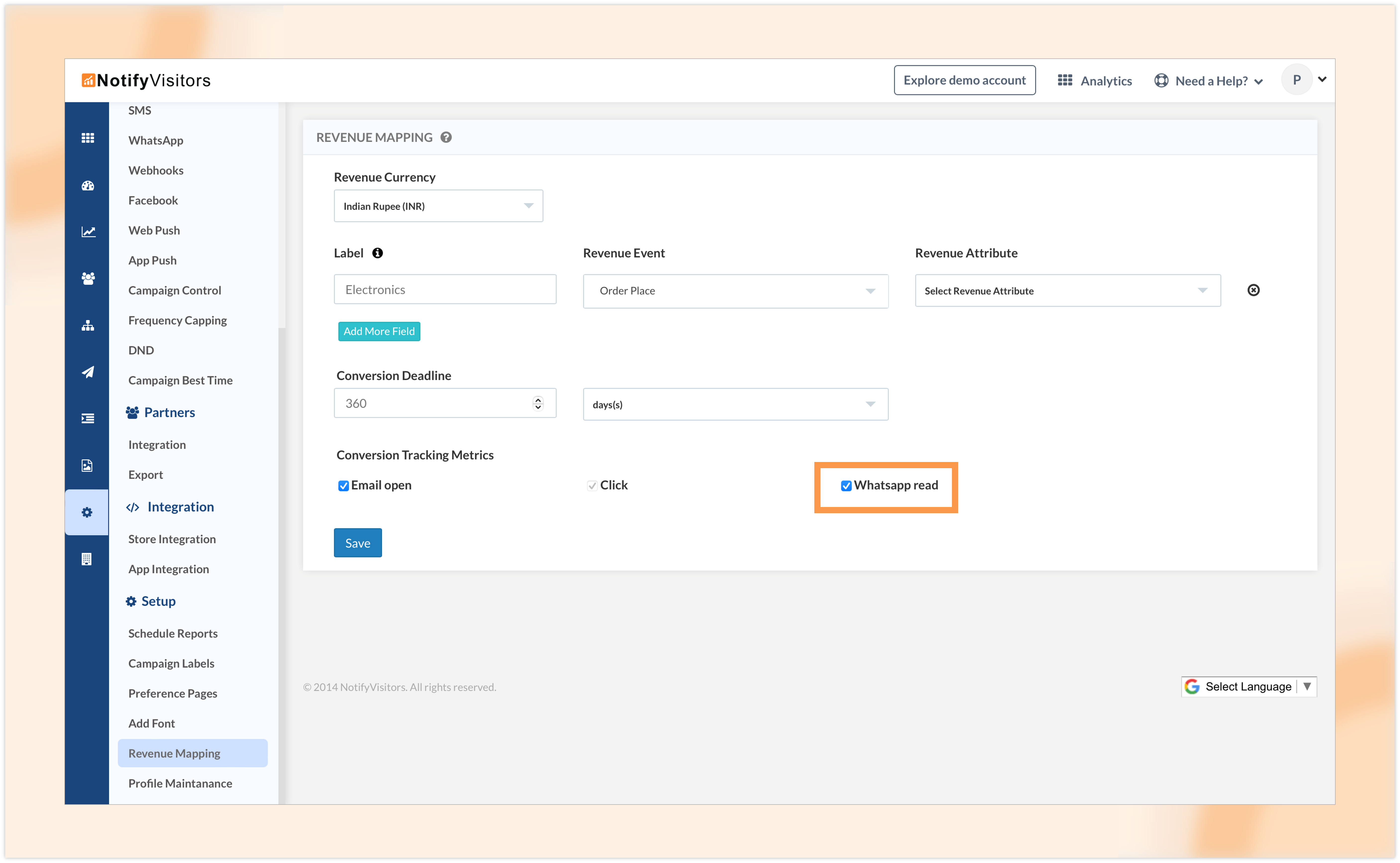
Once this is done, WhatsApp reads will be counted as conversions and will be included in all revenue analytics and reports.
For instance, when you access the revenue analytics section and view the real impacts tab, you will now see the WhatsApp revenue option alongside web push, app push, email, and SMS revenue.
More precise calculation of delivery rate in Web Push and App Push analytics
We have changed the delivery rate formula in web push and app push analytics. In case you are unaware, these analytics are available in campaigns section under engagement.
Previously, the delivery rate was calculated as follows: delivery rate = (total delivered ÷ total sent) × 100. However, one drawback of this calculation was that it included total failures in the delivery count. To address this issue and provide more accurate information, we have revised the formula.
The new delivery rate is now calculated as follows: delivery rate = (total delivered ÷ (total sent – total failures)) × 100. By subtracting the total failures from the total sent, we can exclude the failed push notifications from the delivery rate calculation, resulting in a more accurate representation of the actual delivery rate.
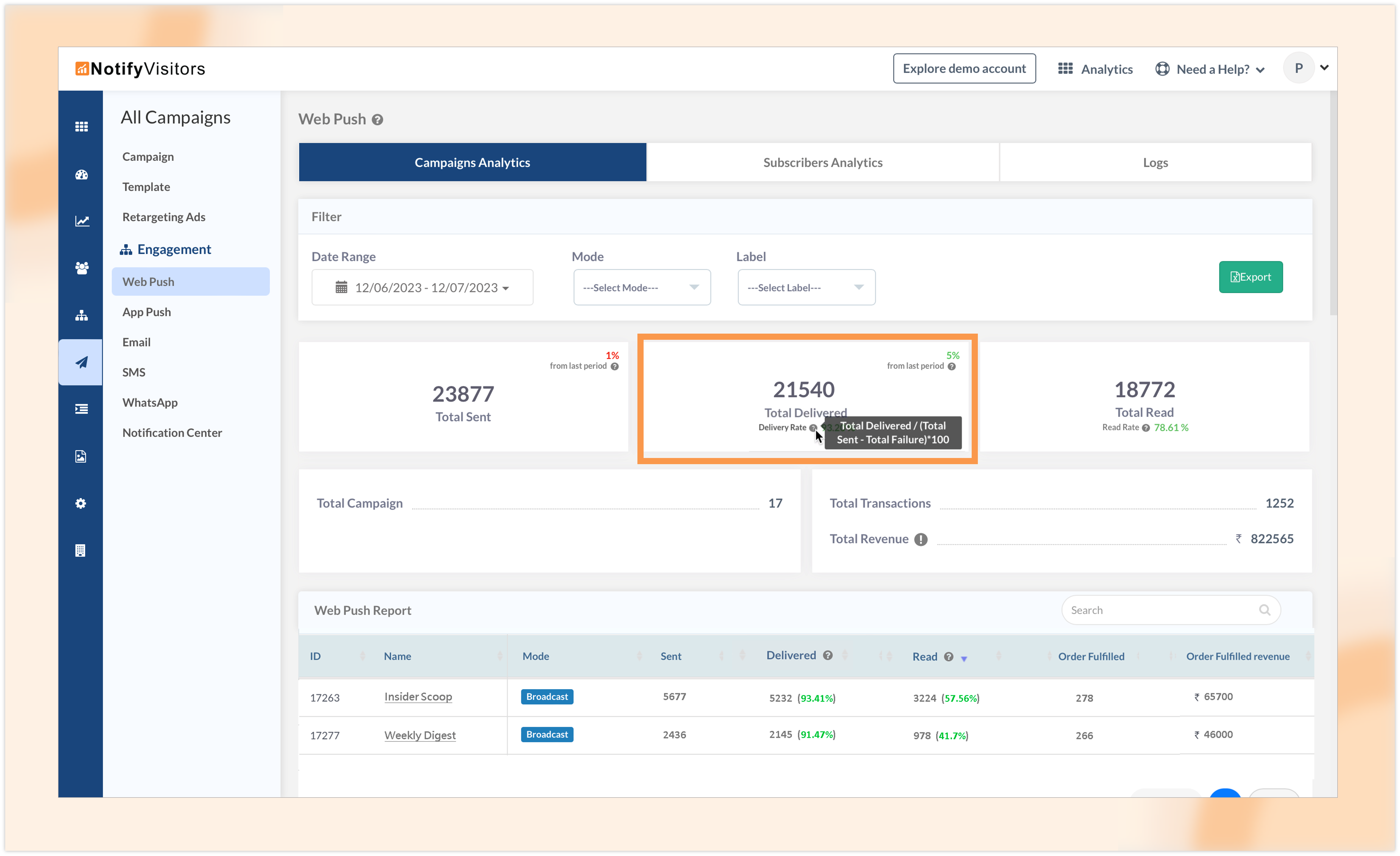
As a result of this change, you may notice a higher delivery rate than usual. This adjustment aims to provide you with more precise insights into your delivered notifications.
If you wish to review the total failures, you can do so by clicking on the campaign name under the push report section. This will allow you to cross-check your failed push notifications and gain a comprehensive understanding of your campaign performance.
Analyze campaigns labelwise
If you have been following our previous updates, you may already be aware of our “Labelwise Reports” feature. However, for those who are new to this, let me provide a little explanation before introducing our new feature.
Previously we’ve introduced the “Labelwise Reports” section, which enables you to view a combined labelwise report of all campaigns to which you have applied a label. This feature has been helpful in analyzing the overall performance of campaigns grouped under a specific label.
However, we understand that there was a limitation with this report. It only allowed you to view a combined report, and you couldn’t access data for individual campaigns within that label. In order to address this limitation, we are excited to introduce a new feature for analytics called “Label Filters.”
To utilize this feature, navigate to the “Campaigns” section and select your preferred channel under the engagement head. Let’s take “Web Push” as an example. Once you click on the channel name, you will be presented with the analytics for that channel. Now, to filter the analytics based on a specific label, simply select the desired label from the label dropdown option.
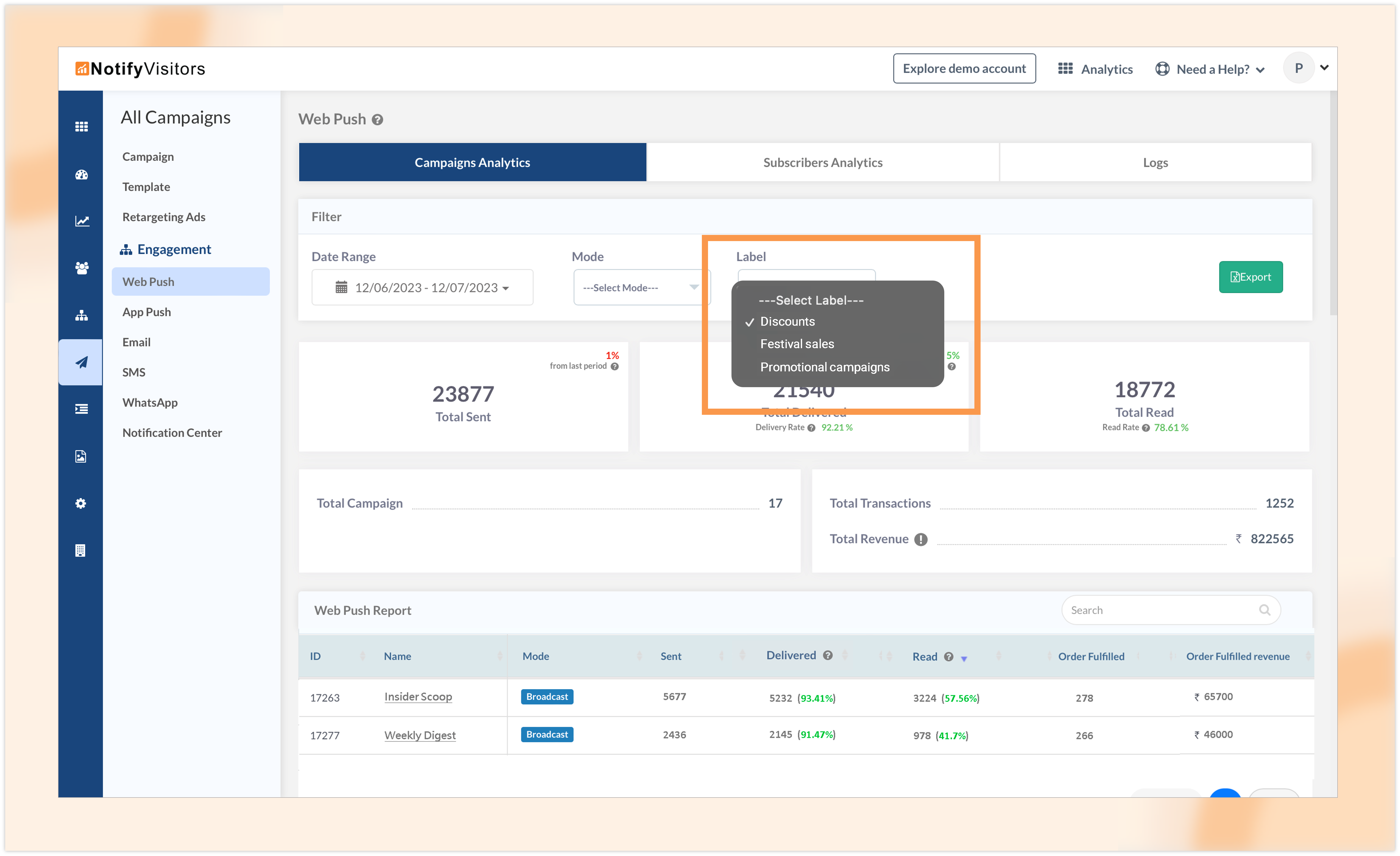
By applying the label filter, your analytics will be tailored to show data specifically related to campaigns that have been assigned that label. You can view various insights such as the total number of campaigns with the label, total transactions, total revenue, activity trends, and more.
This new feature empowers you to gain deeper insights into the performance of individual campaigns within a label, enabling you to make data-driven decisions based on specific label attributes.
Attribute based filters for revenue events
We are excited to introduce a new feature called “Attribute Filters” in the revenue, campaign revenue, and onsite revenue tabs available under the real impact section. This feature enhances the flexibility of our revenue analytics by allowing you to filter data based on specific events with multiple conditions.
Previously, you could add multiple events and filter revenue analytics based on those events. However, with the “Attribute Filters” option, you can now further refine your analytics by applying specific conditions to an event.
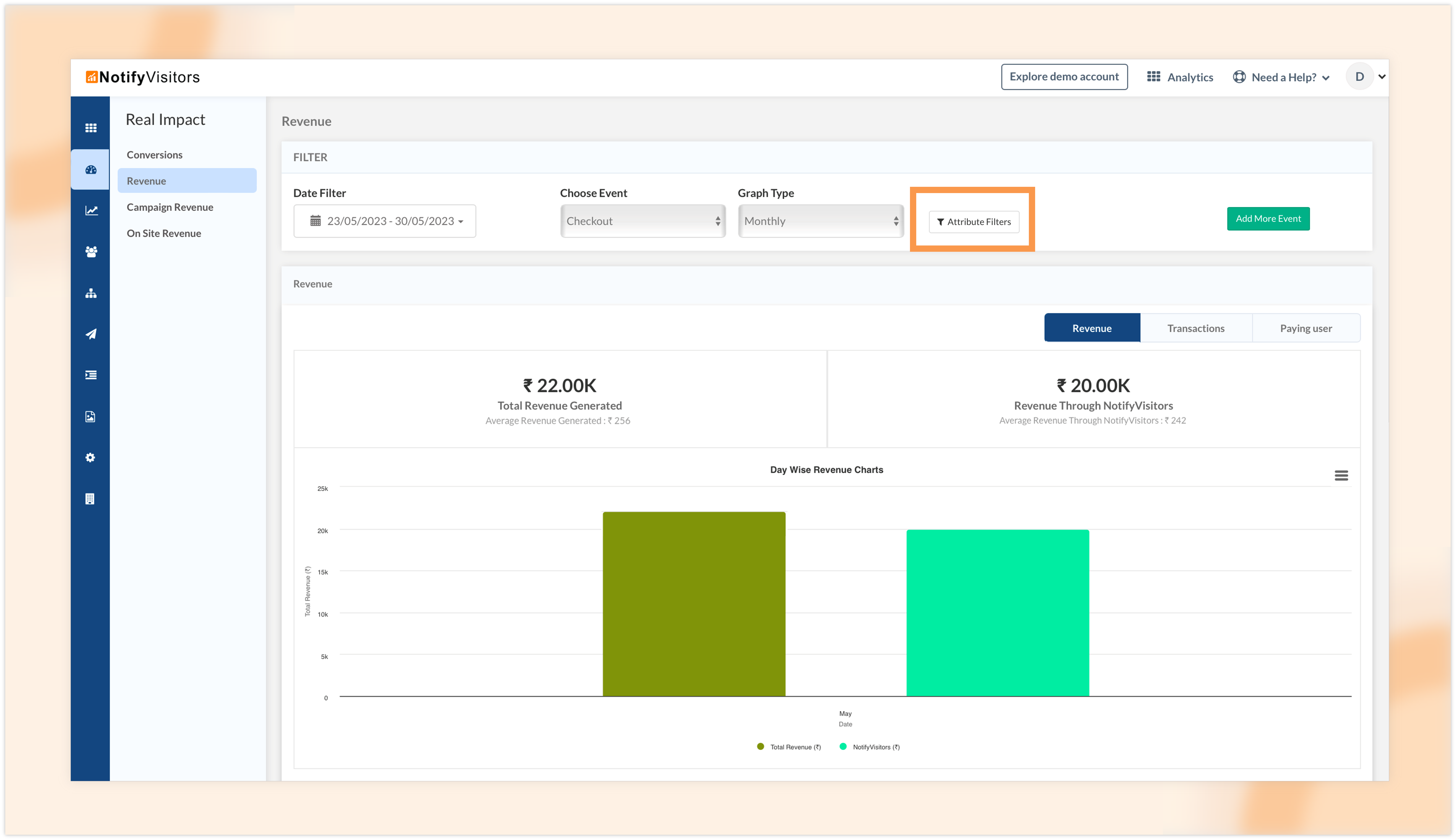
For example, let’s say you want to analyze the revenue analytics for the “Checkout” event performed only by users in the USA. To achieve this, select the “Checkout” event from the “Choose Event” dropdown option. Then, click on the “Attribute Filters” button, and set the conditions as shown in the image below. Finally, save your settings.
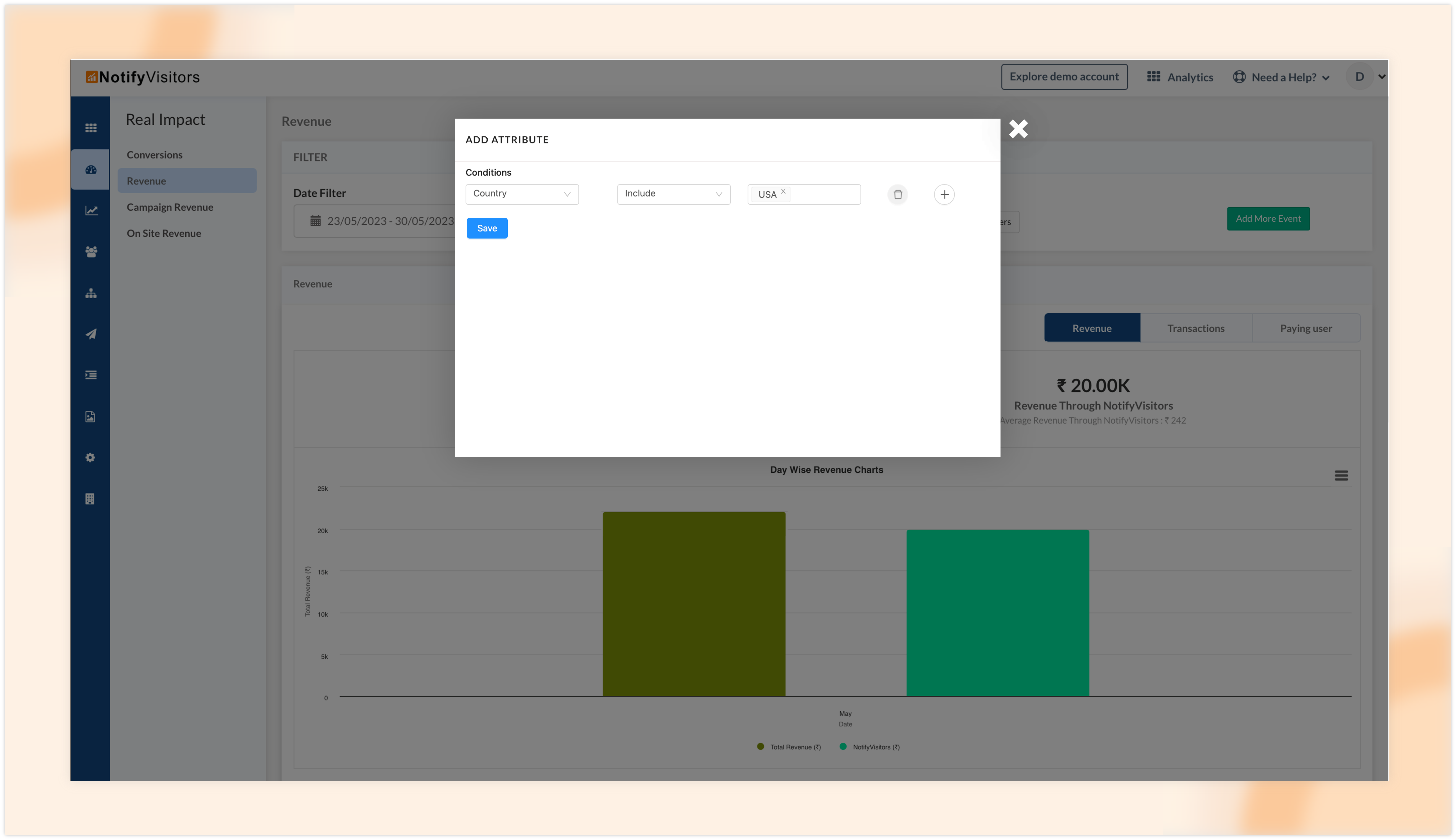
By doing this, your revenue analytics will be filtered to display data specifically for the “Checkout” event performed exclusively in the USA.
It’s important to note that once an attribute is applied to an event, it will be saved and automatically applied whenever you select that particular event. However, if you apply an attribute to another event, the previously saved attribute will be cleared. In other words, you can save an attribute only for one event at a time.
This new “Attribute Filters” feature provides you with greater control and customization options when analyzing revenue analytics, empowering you to extract meaningful insights based on specific event conditions.
Schedule multiple journey reports at once
We have made improvements to the scheduling reports feature for journeys. Previously, you had the option to schedule reports for either all journeys or select a single journey of your choice. Now, we have enhanced this functionality to allow you to select multiple journeys as well, providing you with greater flexibility.
To take advantage of this feature, follow these steps:
- Navigate to the settings menu and select “Schedule Reports.”
- Click on “Create New Schedule Report.”
- In the reports section, choose the “Journey Campaigns Report” option.
- In the “Campaigns to Include” section, you can either select “All Journeys” to include reports for all journeys, or tick the checkboxes next to the specific campaigns you prefer.
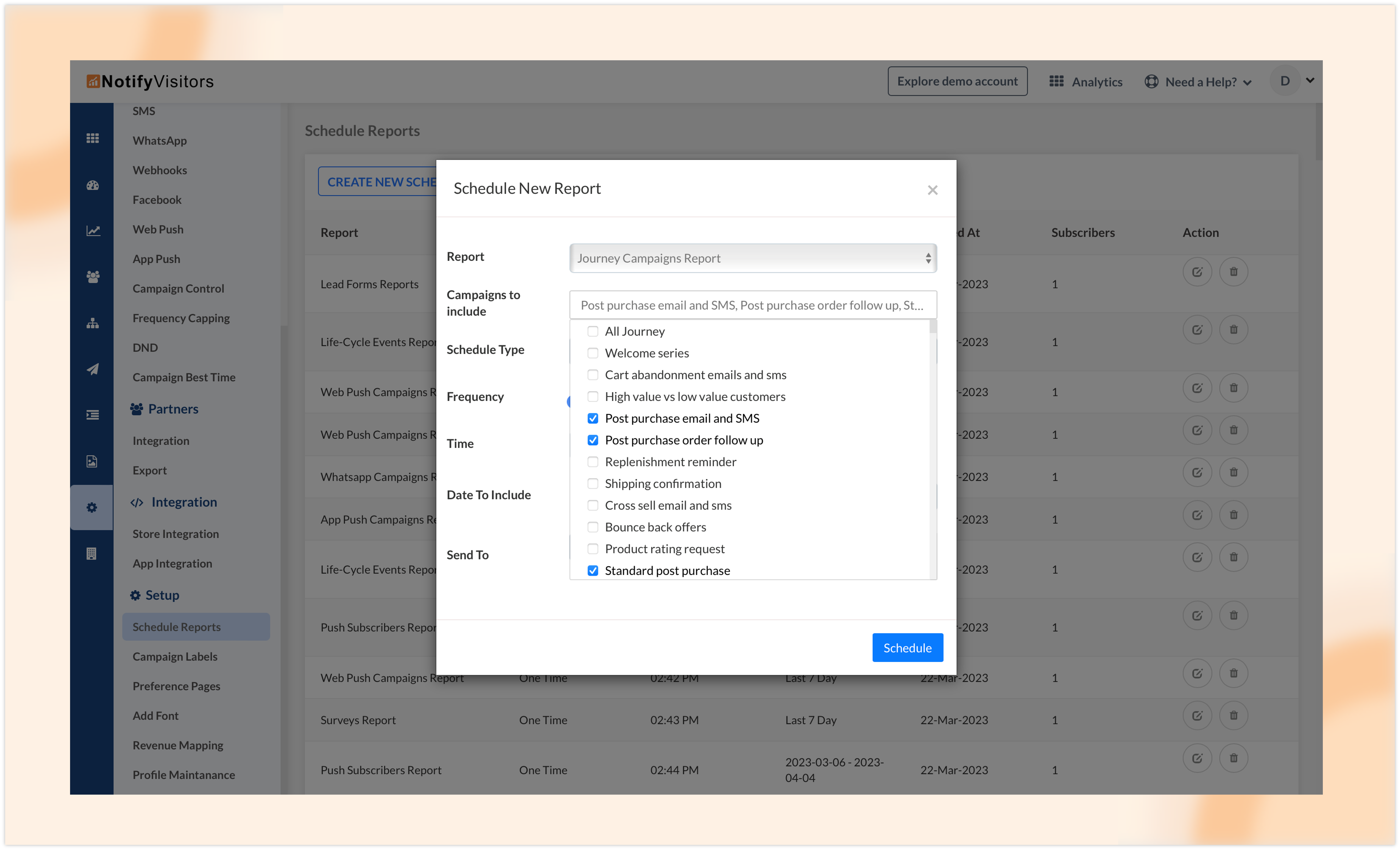
- Fill in the remaining options according to your preferences, such as the scheduling frequency, date range, and delivery email.
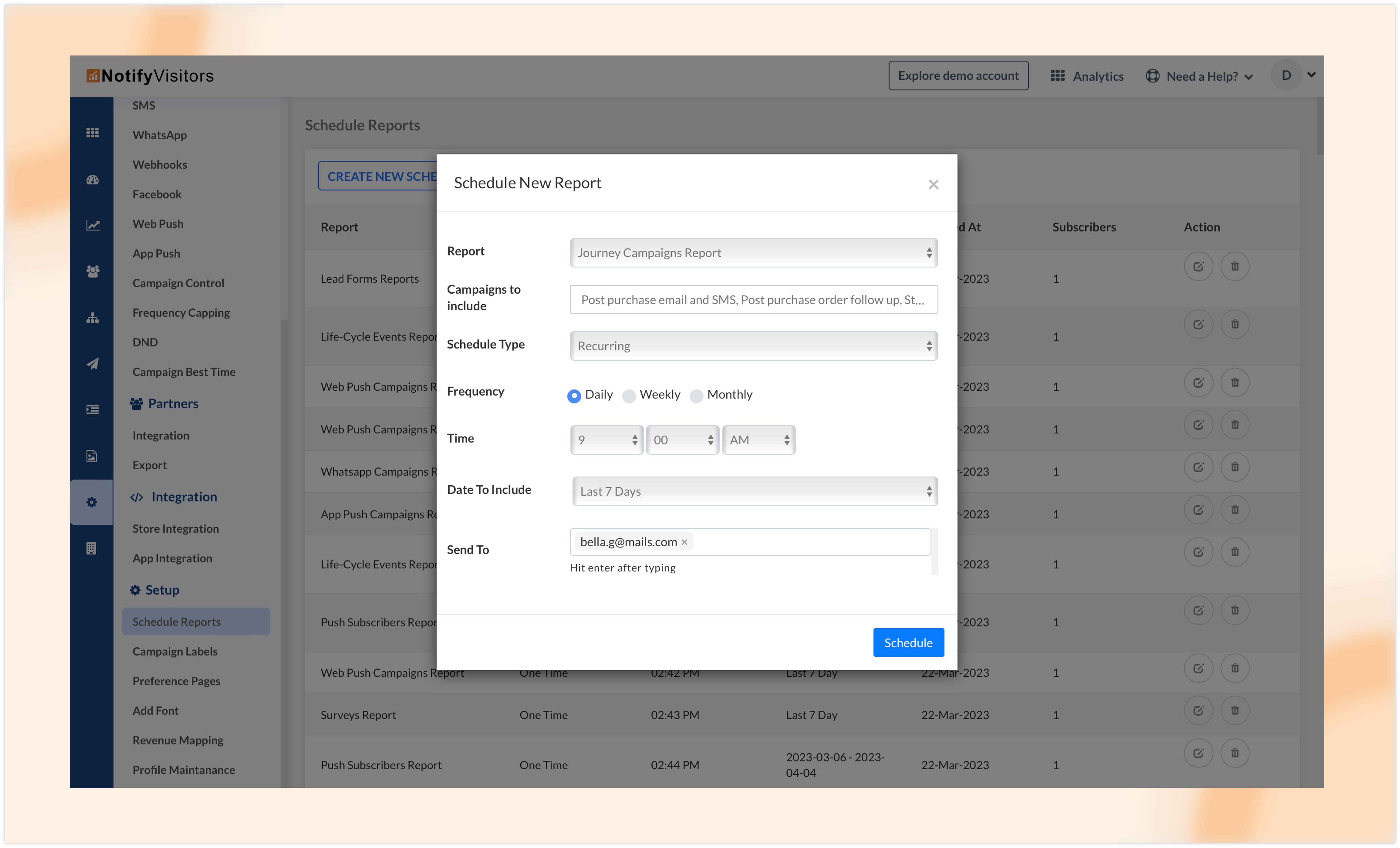
- Finally, click on “Schedule” to save your report schedule.
With these changes, you can now easily schedule reports for a single journey, all journeys, or even multiple journeys, depending on your reporting needs. This added flexibility allows you to tailor your reports to focus on the specific journeys that matter most to you.
AISensy – added to our list of Whatsapp vendors
We are excited to announce that we have integrated with AISensy, a WhatsApp service provider, to enhance your experience with NotifyVisitors. Now, you can easily send WhatsApp campaigns using AISensy directly from our platform.
To start using AISensy for your WhatsApp campaigns, follow these simple steps:
- Go to the settings section in NotifyVisitors and select “WhatsApp” under the channels section.
- Click on “Add Service Provider” and choose “AISensy” from the “Select Service Provider” dropdown menu.
- Provide a custom name for your AISensy integration and enter your WhatsApp Business API key.
- Save the settings, and the AISensy service provider will be added to your account.
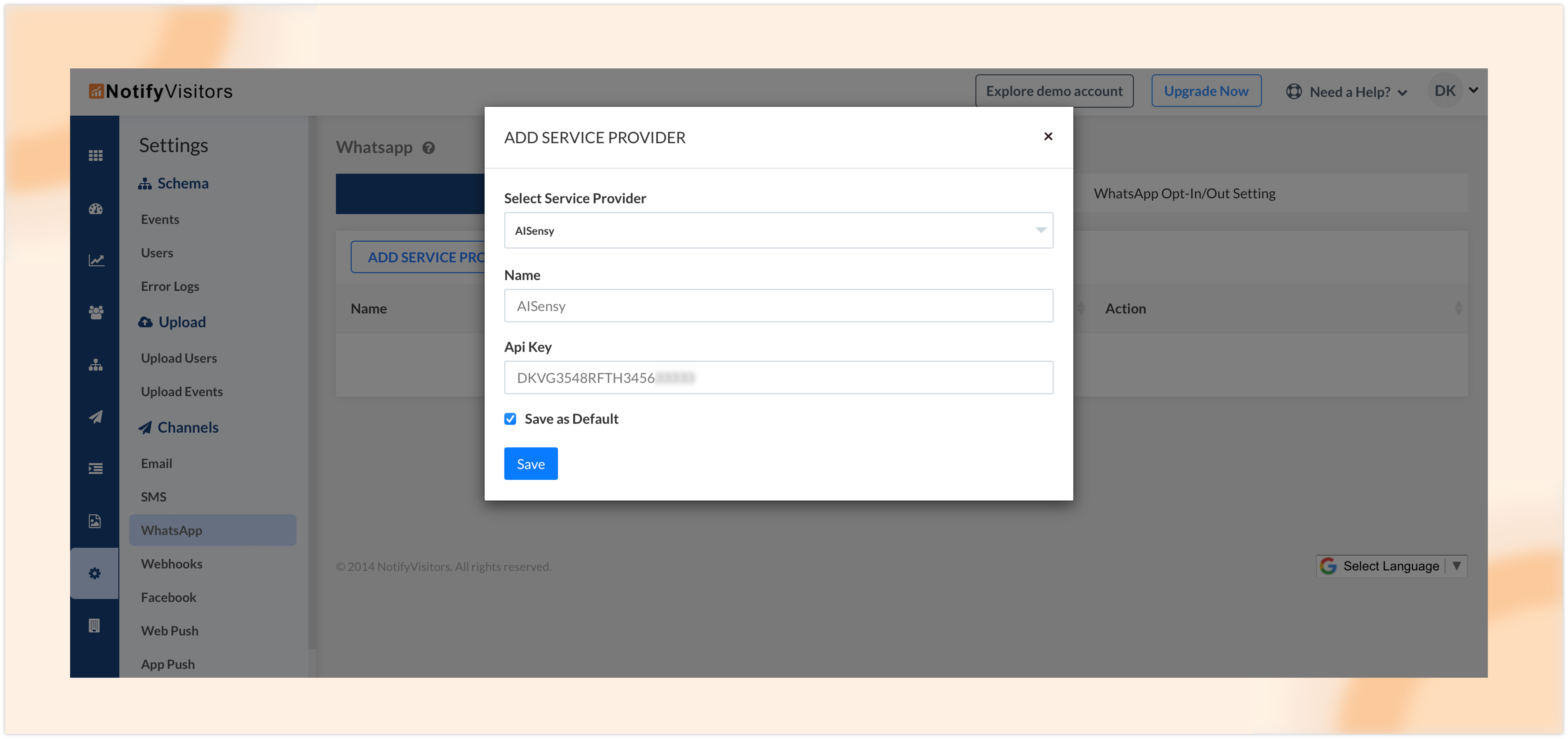
Now, when creating a WhatsApp campaign in NotifyVisitors, simply select AISensy as the service provider in the content tab. This integration allows you to seamlessly send WhatsApp campaigns and leverage the features and capabilities of AISensy for effective customer communication.
We hope this integration with AISensy will help you streamline your WhatsApp campaigns and provide a better experience for your customers.
Conclusion
We are sure that these updates will greatly improve your experience with NotifyVisitors, offering you more control, customization choices, and smooth integrations.
If you have any questions or suggestions about the new features or would like a free demo, please feel free to reach out to us at support@notifyvisitors.com. Our team will be delighted to assist you.
Stay tuned for more exciting updates as we keep innovating and enhancing our platform to meet your changing requirements. Thank you for choosing NotifyVisitors as your preferred solution for engaging and communicating with your customers.

 Email
Email SMS
SMS Whatsapp
Whatsapp Web Push
Web Push App Push
App Push Popups
Popups Channel A/B Testing
Channel A/B Testing  Control groups Analysis
Control groups Analysis Frequency Capping
Frequency Capping Funnel Analysis
Funnel Analysis Cohort Analysis
Cohort Analysis RFM Analysis
RFM Analysis Signup Forms
Signup Forms Surveys
Surveys NPS
NPS Landing pages personalization
Landing pages personalization  Website A/B Testing
Website A/B Testing  PWA/TWA
PWA/TWA Heatmaps
Heatmaps Session Recording
Session Recording Wix
Wix Shopify
Shopify Magento
Magento Woocommerce
Woocommerce eCommerce D2C
eCommerce D2C  Mutual Funds
Mutual Funds Insurance
Insurance Lending
Lending  Recipes
Recipes  Product Updates
Product Updates App Marketplace
App Marketplace Academy
Academy






